Can I migrate a phone number that is already used on WhatsApp?
There are two types of migration that are commonly requested by customers:
Migrate a phone number already used with the WhatsApp Business API from one provider to another without changing the phone number.
Migrate a phone number registered in the Android, iPhone, or business application versions of WhatsApp to the API. This is possible, but the phone number needs to be disconnected from the app first, in order to connect it to the API.
Migrating Phone Number from Another Provider
Businesses integrated with the WhatsApp Business API via tyntec can now migrate a registered phone number from one WhatsApp Business Account (WABA) to another one at any time. After being migrated, a phone number keeps its display name, quality rating, messaging limits, Official Business Account status, and any High quality message templates previously approved.
In practice, migration means that a business can keep the same phone number if:
- They are using the API with one of our business partners and want to switch to a different provider such as tyntec.
- They are using their own implementation and want to switch to a business partner like tyntec.
ℹ️ Only Business Solution Providers (BSPs) – or WhatsApp business partners – and businesses directly integrated with the WhatsApp Business API can perform the phone number migration.
Migrating Phone Number from App
Any incoming messages after deleting the WhatsApp account on your Android or iPhone are queued by the WhatsApp servers and delivered upon successful registration. Follow the steps below:
- In your Facebook Business Manager, add the phone number that is already registered in the Android, iPhone, or Business application versions of WhatsApp.
- Assign a display name to your phone number, following the display name guidelines. Submit it for review by the WhatsApp team. You will be notified when the display name is approved.
Note: You can’t download a certificate if your WhatsApp account on your Android or iPhone is still active. - Open the WhatsApp (or WhatsApp Business) application on your Android or iPhone.
- Navigate to the Settings page.
- Select Account.
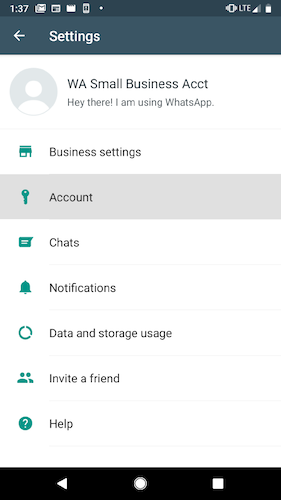
6. Select Delete my account.
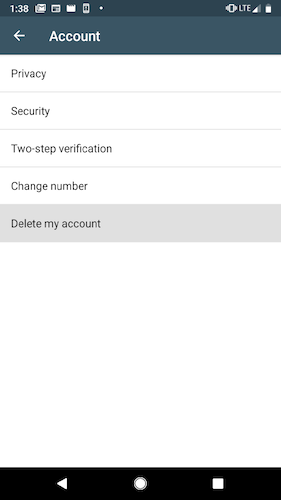
7. Follow the steps to delete the WhatsApp account for that phone number. It may take up to 3 minutes for the disconnected number to become available. Continue to Step 8 after 3 minutes have passed.
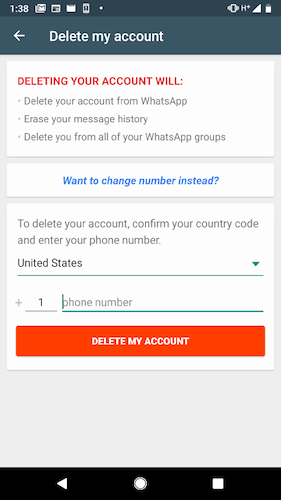
8. Once your phone number has been released, our Onboarding team will send you a verification code via SMS or phone call to register your phone number to the API.
When you register the number, you start receiving any incoming messages received after you deleted your WhatsApp account (step 6).
After you migrate your number to the API, you will no longer be able to use the WhatsApp Business App with that number. If you do not perform a backup, you will also lose chat history.
⭐ In case you’re still unsure if migrating your phone number from the app to the API is the right call: check the 9 top signs when you should consider migration from app to API.