How can I create and submit Message Templates?
WhatsApp Message Templates are used by businesses to send standardized messages to customers in the form of appointment reminders, shipping information, issue resolutions, payment updates, and more, and can only be sent to customers who have opted-in. These are the preset messages a business can only use to initiate a conversation with a customer. They are also referred as ‘Highly Structured Messages’ (HSMs).
Why the use of Message Templates is beneficial
The use of WhatsApp Message Templates is useful for several reasons, such as:
- Making it easier to abide by WhatsApp’s guidelines and policies as templates can be pre-filled and pre-approved.
- Improving the level of customer service offered through WhatsApp.
- Ensuring messages sent by all teams are on-brand and aligned.
- Utilizing automation to create a more convenient and efficient way to scale larger communication systems.
Every message template must be approved by WhatsApp before it can be used; when submitting the message template, keep in mind that you need to contain the full body of the message. This also allows options to add unique parameters, represented as placeholders.
Best practices to create your Message Template
For tyntec customers, we walk you through every step of getting set up, during your onboarding process, so that you can really get the most out of your account. When it comes to WhatsApp Message Templates, here are some of our recommended best practice guidelines to follow.
1. Naming your Message Template
Use lowercase alphanumeric characters and underscores. Spaces and special characters will not be accepted. Message Templates cannot be renamed or edited once submitted so you would need to submit a new Message Template every time you’d like to make changes.
2. Selecting a Message Template category
Your Message Template can only be one of the categories specified by WhatsApp:
- Marketing (promotional content, product announcements, etc.)
- Utility (account updates, order updates, alerts, and other contents that don’t fall under one of the other two categories)
- Authentication (sending codes to verify customer transactions or logins)
3. Choosing a language
For each audience language you would like to use, you need to submit a Message Template. Do not mix languages in your message template!
One of the unique features of the WhatsApp Business Solution is that it offers locale editing. When sending the message template, WhatsApp will identify the language of the recipient WhatsApp account, and if a locale message template has been submitted, that language will be used.
4. Message Template content
- Message Template content can be text-based only (as subject of approval). Letters, digits, special characters, emojis, and WhatsApp specific formats.
- Content can be no more than 1024 characters long.
- New lines, tabs or more than four consecutive spaces will not be accepted.
- You can include variables to add personalization to your message (see more on Message Template Variables below).
- You can send links or URLs from your business domain. For example, if you’re sharing a product link, you should share the full URL: https://www.tyntec.com/whatsapp-business-api
5. Message Template formatting
Your Message Template content can be formatted with italic, bold, or underlined text.
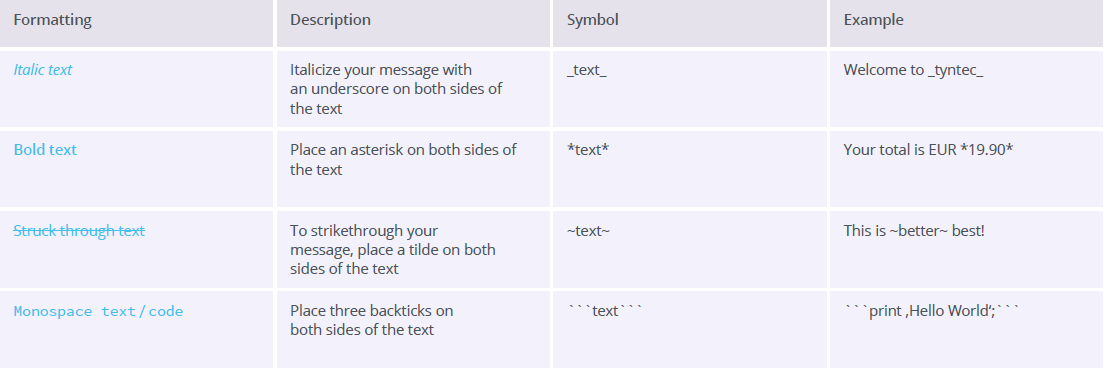
6. Variables or placeholders
Variables are used to add personalization to your Message Template. Variables are formatted as {{#}}, where # represents the variable index, and must begin at {{1}} with every message template submitted.
The message template uses numbered placeholders ‘{{x}}’ for each variable in the message. Each variable can be replaced with text that contains letters, digits, special characters, or spaces. Each message template needs at least one parameter.
For example, the message:
Hi Joey! Thanks for starting your personal training plan. We’ll send you a weekly update with your new schedule. You can log-in online using your training ID 123456. Stay fit!
Needs to be submitted as:
Hi {{1}}! Thanks for starting your personal training plan. We’ll send you a {{2}} update with your new schedule. You can log-in online using your training ID {{3}}. Stay fit!
How to submit your Message Templates with tyntec
There are two ways on how you can submit your message templates:
-
- Submit with our Message Template Manager on your my.tyntec.com account. Check instructions here.
-
- Submit with our Message Template API
ℹ️ Check our tips on how to successfully create your WhatsApp Message Templates with tyntec.
ℹ️ Check our best practices and message template examples