How can I find my Facebook Business Manager ID?
What is the Facebook Business Manager ID?
The Facebook Business Manager ID corresponds to your Business Manager, the central platform where you can manage your ads, manage assets such as Pages and add accounts, and even add an agency or partners (like tyntec) to help manage your business; in this case, the WhatsApp Business Profile.
Please note that your Facebook Business Manager ID is different from your Facebook Page ID, which is basically your brand page on Facebook.
ℹ️ Note that this information is only required for the onboarding with an IVR-enabled phone number. The standard onboarding does not require this information any longer, since the company data used to create a WhatsApp Business Profile is synched with Facebook during the sign-up process.
How to Find Your Facebook Business Manager ID
To get your Facebook Business Manager ID, you need to log in at https://business.facebook.com/. Once signed up, this is how you can find this information:
-
- Go to Business Settings.
- Click Business Info.
- Below the Business Manager Info section you’ll see your ID number.
This is how you should see your Facebook Business Manager ID:
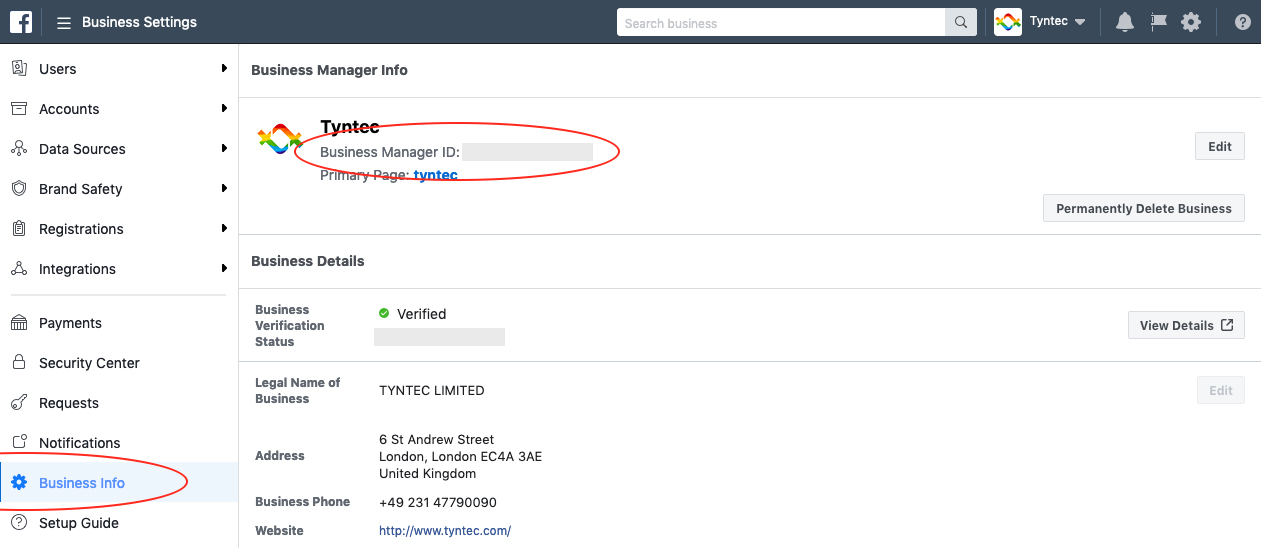
Creating a New Business Manager Account
In case you don’t have yet a Business Manager, this is how you can create it:
-
- Go to business.facebook.com.
- Click Create Account.
- Enter a name for your business, select the primary Page and enter your name and work email address
- Enter your information in the rest of the required fields.
⭐ If you don’t yet have a Page for your business, create one, as this is needed to set up your Facebook Business Account.