Conversations Inbox | Tutorials | Auto Replies
Learn how to create an auto-reply message that is synched to the business hours of a channel.
Let your customers know when your customer support team is available. Simply set up a welcome message and away message in case your customer support is offline.
- Navigate to Channels at the left side menu in your Conversations Inbox account
- Select the channel
- Select Automated Messages in the menu on the top
- Enable the welcome message, away message, or both
- Write your welcome message / away message
- Click on Save on the right and you’re done 🎉
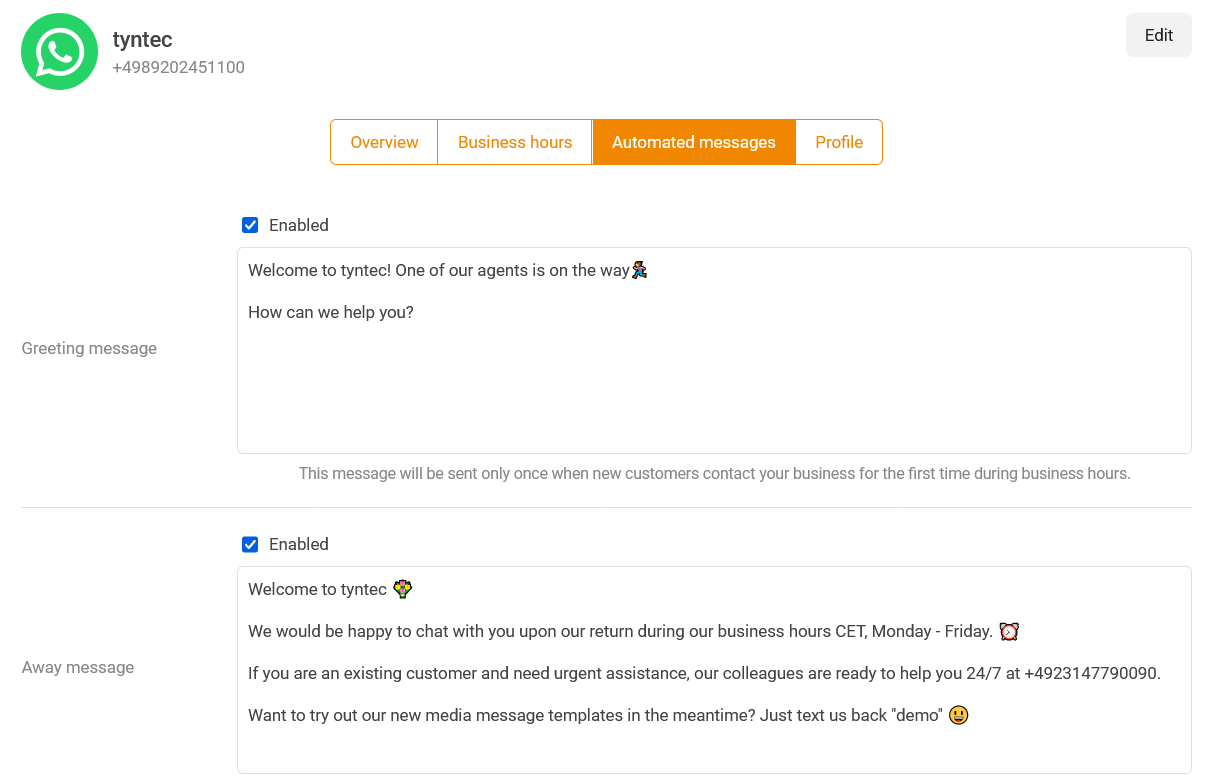
ℹ️ Note: Welcome and away messages are always set per individual channel. In case you have multiple channels on the Conversations Inbox, please proceed with the same steps for your relevant channels.