Conversations Inbox | Tutorials | Add agents
Learn how to add new customer support agents and administrators to your Conversations Inbox.
1. Navigate to Organization at the left side menu. Click on Agents
2. Select the orange Add button on the top
3. Fill in the details and select the role, then click on Next
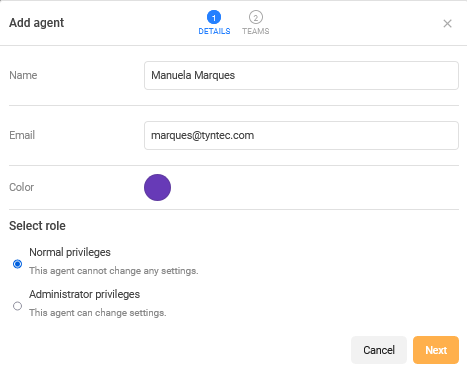
4. Select the team(s) for the new agent / administrator
4. Click on Invite to send the invitation.
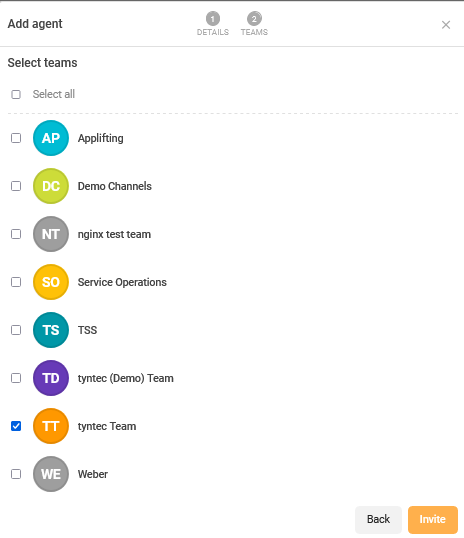
The new user will receive an email with instructions on how to activate their account and select a password. As an administrator, you can check the enrollment status at any given time. If the new user didn’t receive the invitation email, you can trigger a resend.
Agent | Administrator |
|---|---|
Access to Team Inbox | Unlimited access |
Access to Agent Inbox | |
Access to Closed Inbox | |
Access to Internal Chat | |
Access to People | |
Access to personal settings | |
Access to Quick Replies | |
Access to assigned channels only |