Conversations Inbox | Channels | Instagram Direct Messages
Tap on Instagram DMs to reduce response times, increase user engagement and boost your sales on the leading app via this Conversations Inbox integration.
Instagram is part of Facebook and therefore requires access to a linked Facebook account and the mobile Instagram app prior to adding the channel on the Conversations Inbox.
Prerequisites
- Eligible Instagram business account. If you don’t have an Instagram Business account yet, check here how to get it
- The number of Instagram followers that your Instagram Business account has (approximately). All Instagram business accounts can connect to Messenger API for Instagram as of August 16, 2021.
- Admin access to linked Facebook Page. You will be asked to log in to Facebook during the application process. Check how to link your Instagram with the Facebook Page.
- Enable messaging permissions on the Instagram mobile app. Check how to enable ‘access to messages’ on Instagram.
- Access to tyntec’s Conversations Inbox.
How to add Instagram on the Conversations Inbox
1. Log in to your Conversations Inbox and click on Channels at the left side menu. Click on the Add button at the top and choose Instagram DM
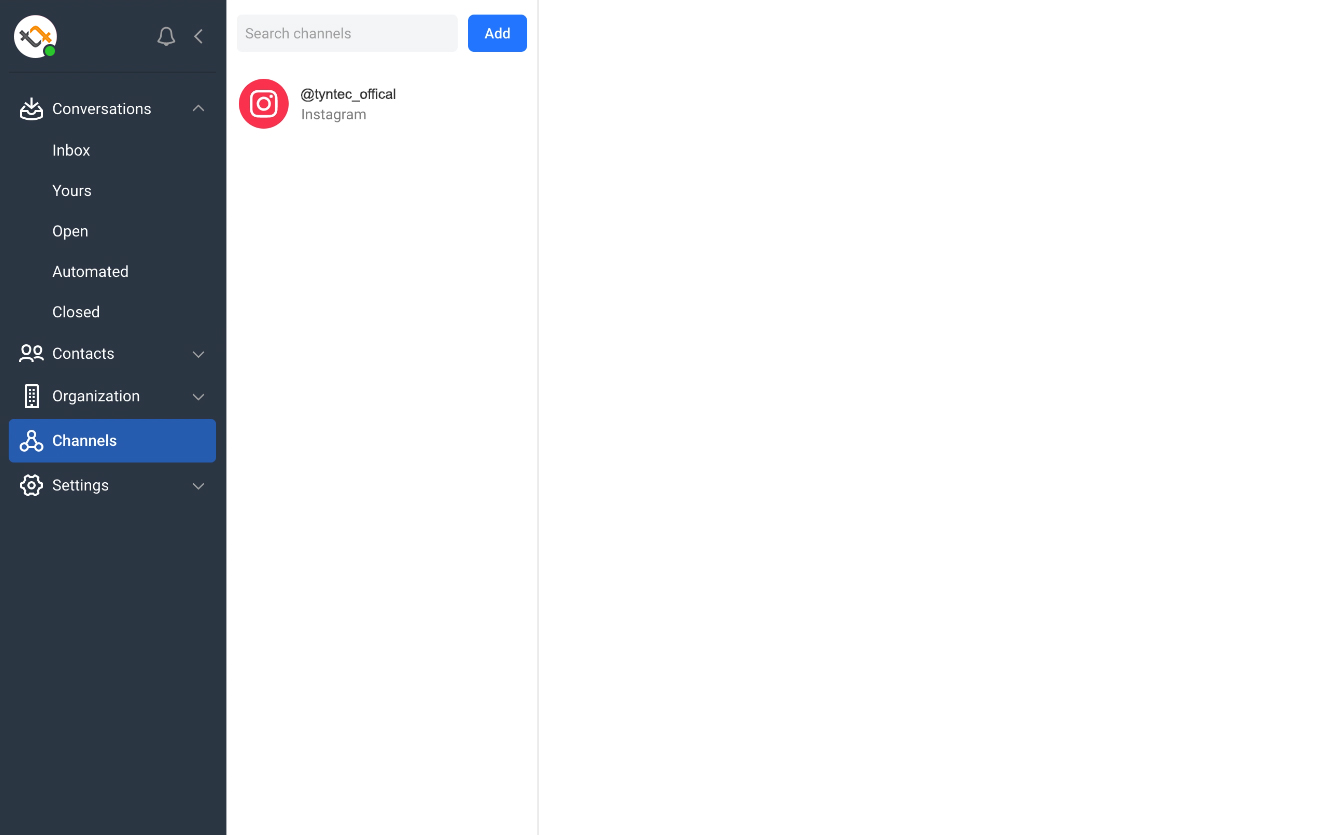
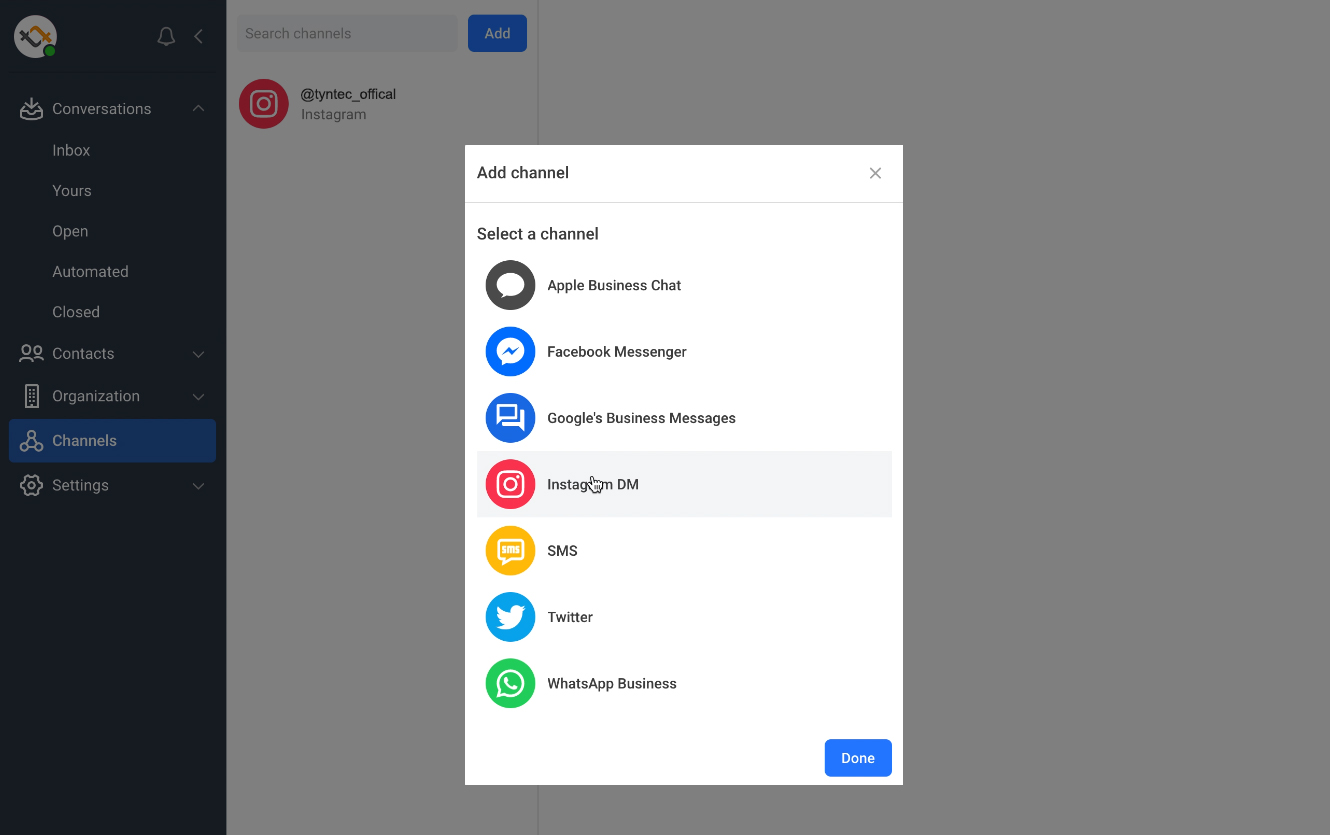
2. A pop-up window will appear to let you confirm that you wish to connect with Instagram. Click on Connect.
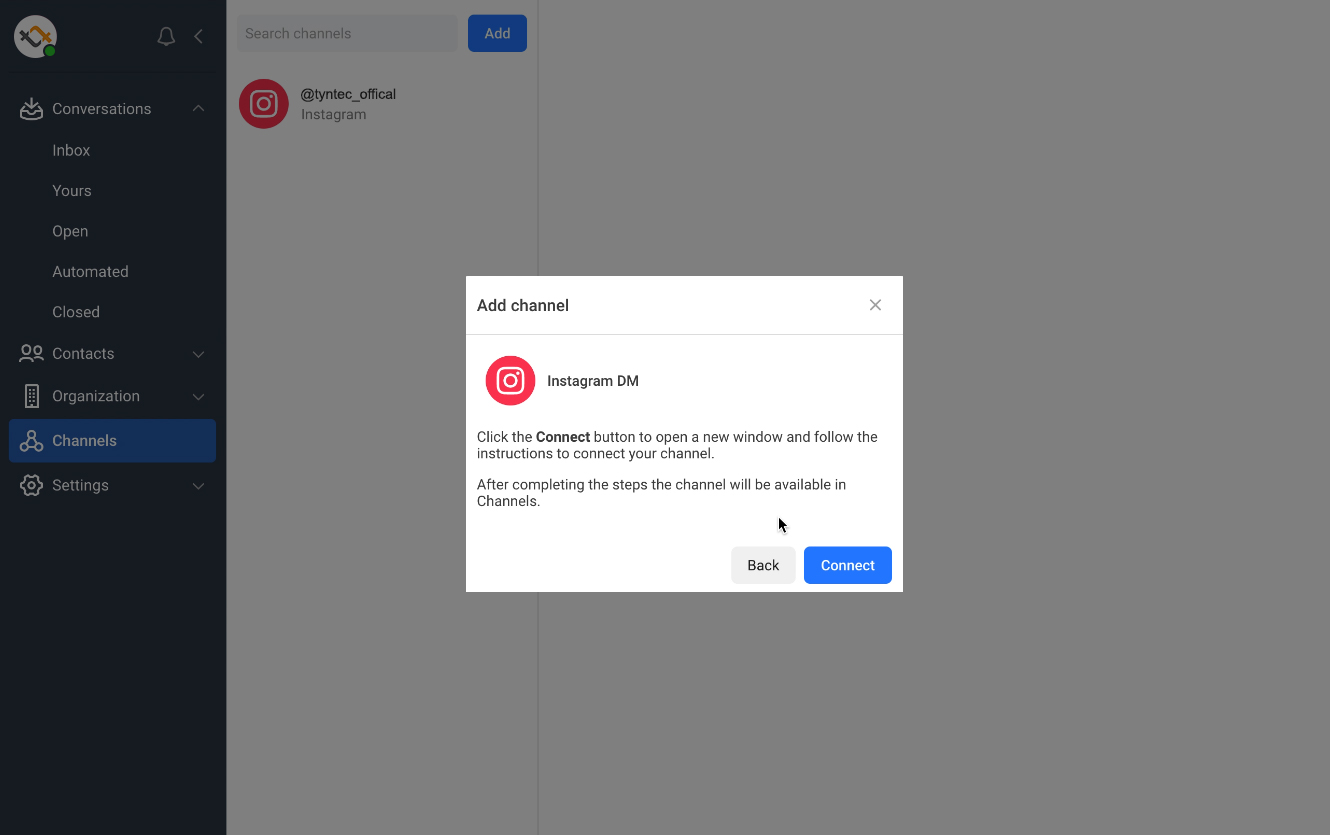
3. In this new window, you will be asked to select which channel to connect. Select Instagram DM and log in on Facebook. Please note that you need to login as an admin.
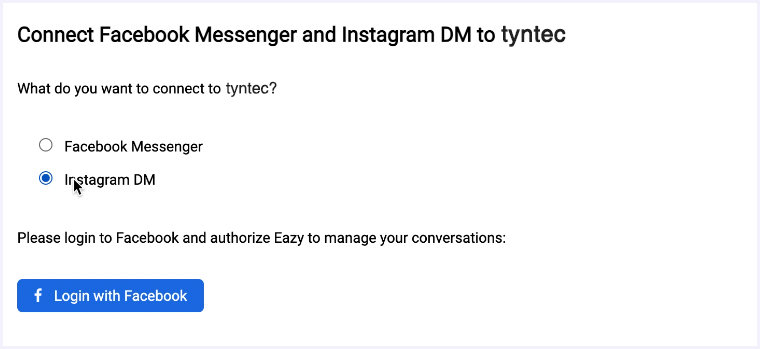
4. Your Facebook account details should appear on the screen. Click on Continue as…
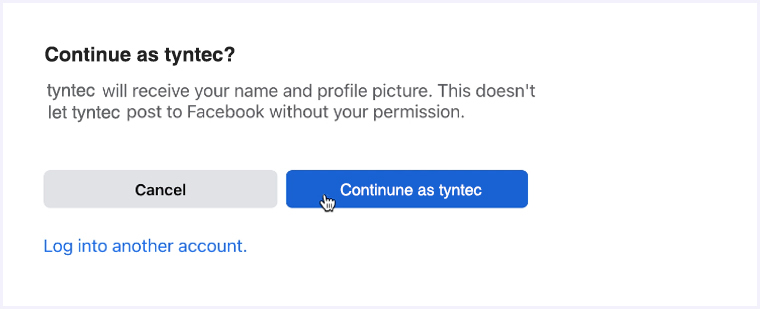
5. If the account is already connected to Facebook Messenger, it will notify you accordingly and let you move to the next step. Click on OK
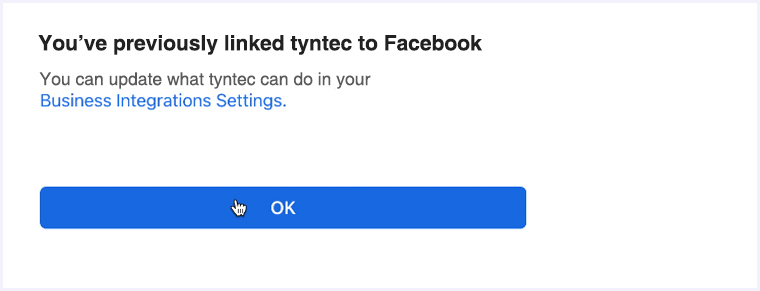
6. Connect your chosen Facebook Page with Instagram DM and click on Connect
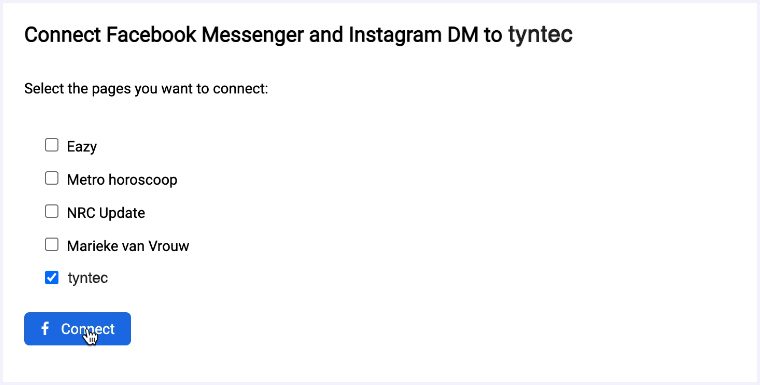
7. Your Instagram DM has been successfully connected to your Conversations Inbox account – and you can receive messages and respond to them on the platform!
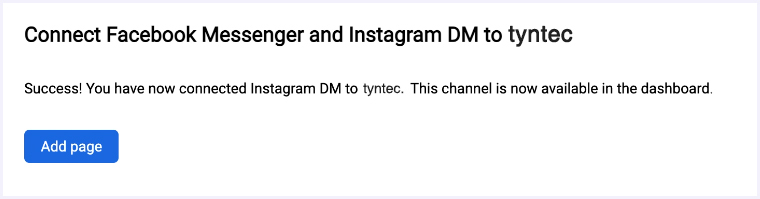
How to link your Instagram profile to a Facebook Page
- Log into the Instagram Business profile on a mobile phone (if you haven’t converted your Instagram profile to a Professional Account, this is how you do it)
- Go to Settings, and then click Business.
- Click Connect or Create.
- You can choose to connect an existing Facebook page or create a new one.
- If you aren’t already logged into your Facebook account, you can do it now.
- You’ll be prompted to set up your Accounts Center.
- Click Yes, Finish Setup.
- Select the page that you want to connect the profile to, or create a new one.
- Click Done to finish the process.
How to enable ‘Access to Messages’ on Instagram
- Log into the Instagram Business profile on a mobile phone (if you haven’t converted your Instagram profile to a Professional Account, this is how you do it)
- Go to Settings, and then click Privacy.
- Click Messages.
- Click the toggle so that Allow Access to Messages is enabled.