Phone Numbers
A WhatsApp verified account is always linked to a phone number.
Here are a few tips on selecting a phone number for your WhatsApp Business Profile.
Selecting a Phone Number
Here are a few guidelines to select a phone number associated with your WhatsApp Business Profile:
- Your business must use a valid phone number.
- Shortcodes are not allowed on the WhatsApp platform.
- The number must include a country and area code.
- Landline and cell phone numbers are adequate phone numbers to use.
- Since a phone number is associated with a WhatsApp account, you must own this number.
- This phone number must be able to receive voice calls or SMS to complete registration.
- To use a phone number already on WhatsApp consumer or business app, refer to migrating a phone number from the app.
- If the phone number is being currently used on the WhatsApp API with another provider and you wish to migrate it to tyntec, follow the BSP migration steps. Note that you do NOT need to change the phone number!
ℹ️ You don’t have to buy a phone number from tyntec
If you have your phone number and prefer to use it, you can certainly do so. Your phone number can be mobile, toll-free, or landline. In some countries, such as Germany, you can even add a two-way SMS and WhatsApp channel to your existing landline number.
Using a Phone Number tied up to an IVR (1-800 and Toll-Free)
Many businesses want to use phone numbers their customers already know, such as their 1-800 or other toll-free numbers. These numbers are usually behind an Interactive Voice Response (IVR) system, which a WhatsApp registration call cannot navigate. Instead, tyntec & WhatsApp can share with you two sender IDs that the registration phone call will come from.
ℹ️ WABA setup form for IVR
If your chosen phone number for WhatsApp Business is an IVR, fill out this setup form.
You should receive the sender IDs in max. 48 hours from our Onboarding Team. You can use this information to create an allowlist for those numbers — so that once the call comes in, you can redirect it to an employee or mailbox where the registration code will be captured.
ℹ️If your IVR phone number is connected to a WhatsApp consumer or business app, you will need to deactivate the phone number from the app in order to use the API. To avoid downtime, you can schedule the deactivation for a few minutes before receiving your verification code to finalize the WhatsApp Business API configuration.
Migrating a Phone Number from the app
Many companies start using WhatsApp with the business or consumer app. However, as the number of conversations and customers increases, it’s advised to migrate from app to API, taking advantage of the API scalability. However, a phone number cannot be used in the app and API at the same time.
It’s possible to migrate a phone number from a WhatsApp app – business or consumer – to the API.
ℹ️ If you’re planning to use the API, you should disconnect your chosen phone number from the app BEFORE starting your WABA setup.
Only if you have an IVR phone number, you can schedule the deactivation a few minutes before receiving your verification code to finalize the WhatsApp Business API configuration.
Follow the steps below to delete your WhatsApp account on your Android or iPhone:
- Open the WhatsApp (or WhatsApp Business) application on your Android or iPhone.
- Navigate to the Settings page.
- Select Account.
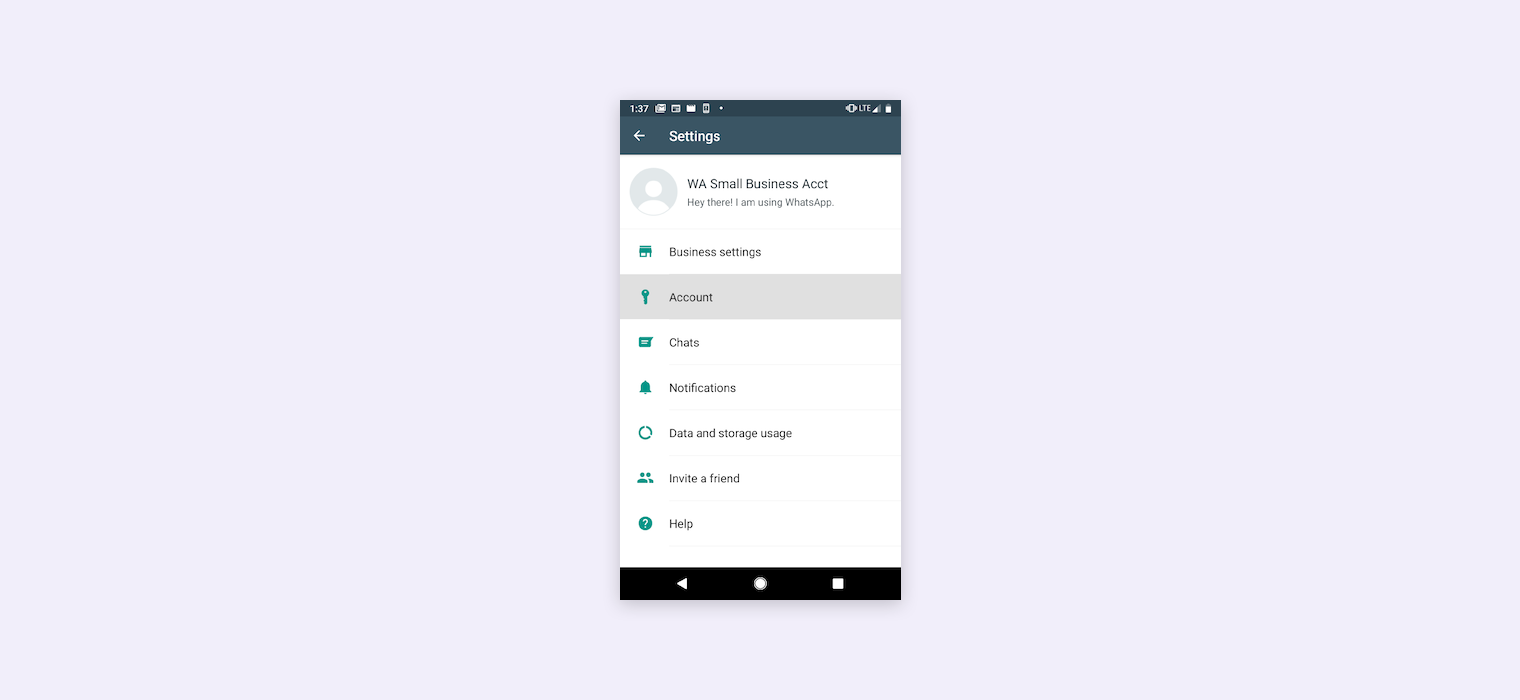
4. Select Delete my account.
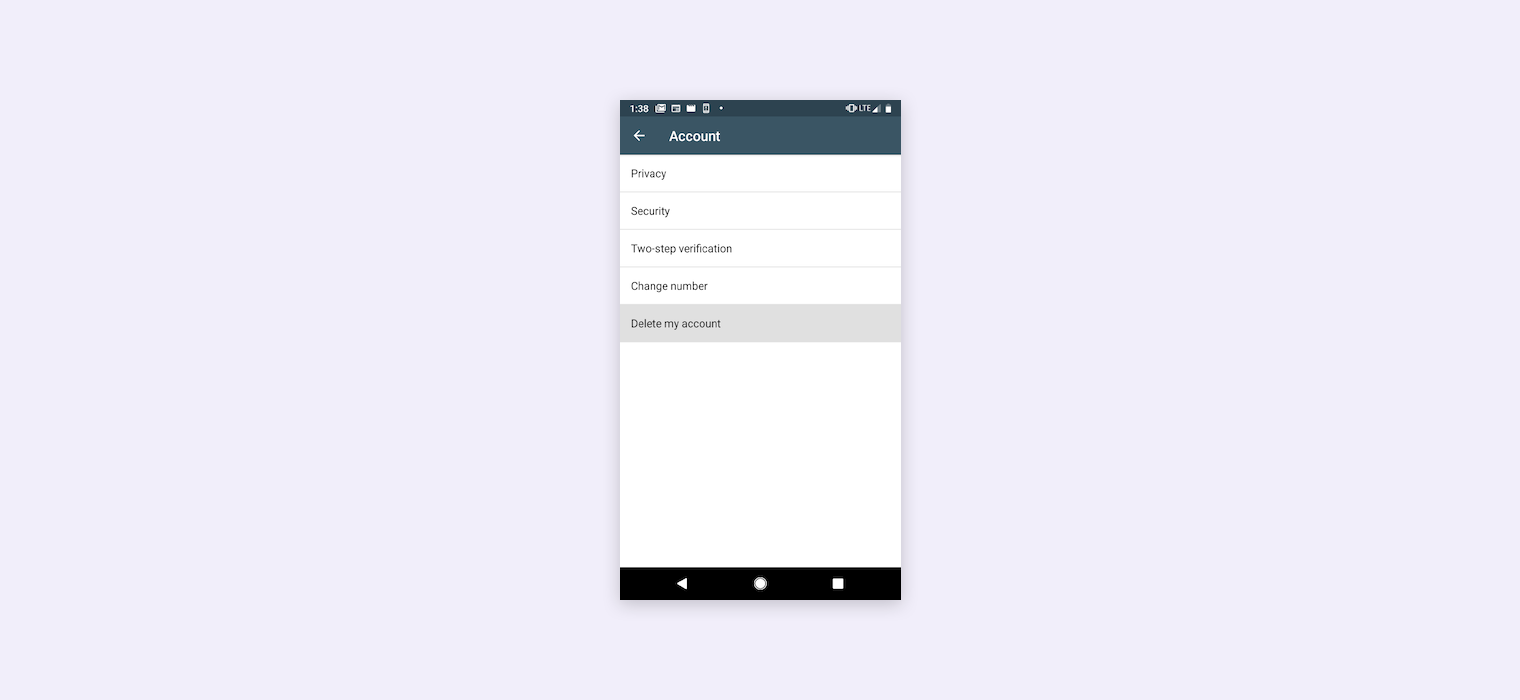
5. Follow the steps to delete the WhatsApp account for that phone number. It may take up to 3 minutes for the disconnected number to become available. Continue to Step 6 after 3 minutes have passed.
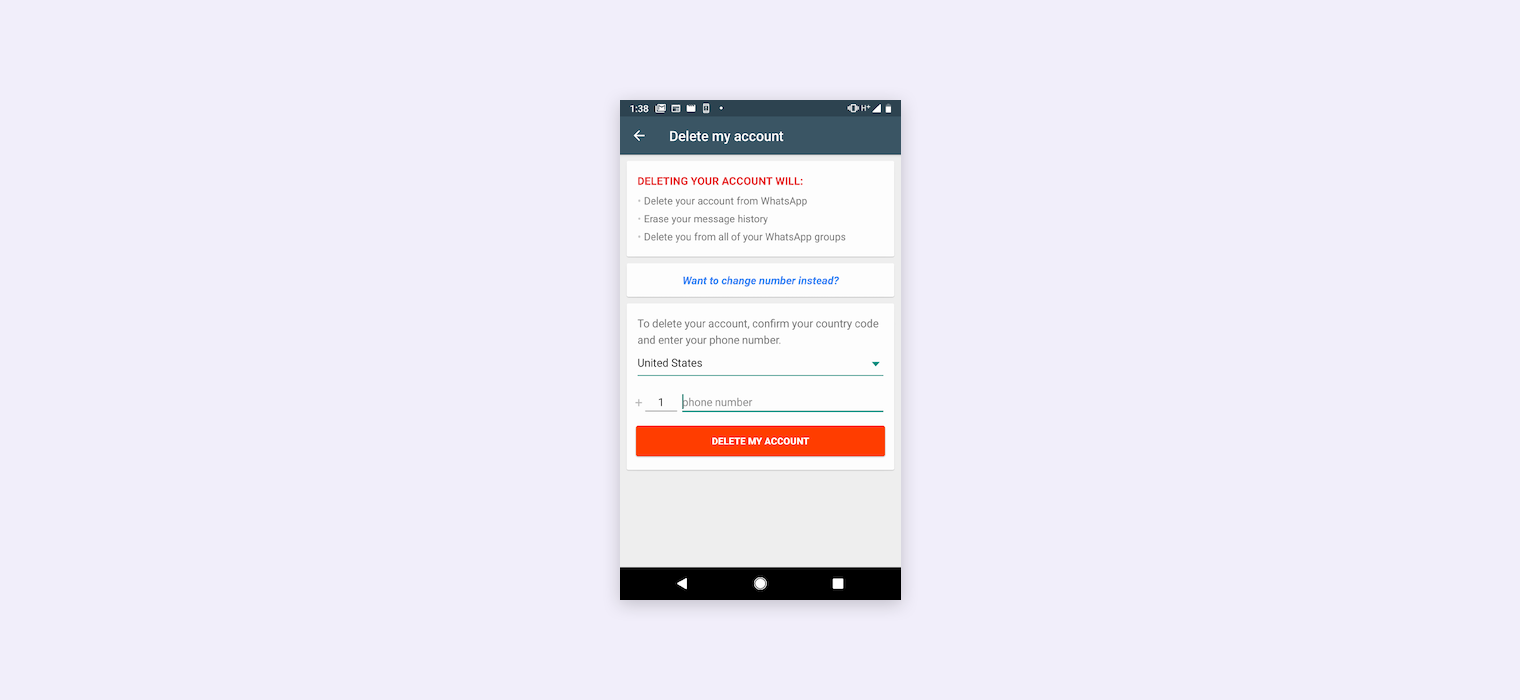
6. Once your phone number has been released, your chosen phone number is ready to be onboarded on the WhatsApp Business API.
When you register the number, you start receiving any incoming messages on your WhatsApp account.
After migrating your number to the API, you will no longer use the WhatsApp Business (or Consumer) App with that number. If you do not perform a backup, you will also lose chat history.
Migrating a phone number from another provider
Businesses with a WhatsApp Business Account (WABA) can migrate a registered phone number from one Business Service Provider (BSP) to another at any time without having to change the phone number.
After being migrated, a phone number keeps its display name, quality rating, messaging limits, Official Business Account status, and any High-quality message templates previously approved.
ℹ️ Until the migration is completed by registering the phone number on the destination WABA, the source WABA can continue sending and receiving messages without service disruption. After the migration is complete, the destination WABA can start sending messages immediately, without any downtime.
The migration process involves three main assets:
-
- A source WABA: this is the BSP where the phone number is currently registered. Here, the business verification has been completed and approved, and the WABA review status must be approved, too.
-
- A phone number: the phone number that will be migrated. Any supported phone number for WhatsApp can be migrated (mobile, landline, and toll-free).
-
- A destination WABA: the BSP the number will be migrated to.
Phone migration is always initiated by the destination WABA BSP – in this case, tyntec.
Here are the migration steps with tyntec:
Step #1 – Create your tyntec account to manage your API accounts and set up payments for your transferred WABA.
Step #2 – Fill out the migration form with the phone number you’d like to transfer. We’ll also need your Facebook Business Manager ID, your business name, and your tyntec API key name.
Step #3 – You must confirm to tyntec that your existing BSP (‘source WABA’) has lifted the 2FA code from the number.
Step #4 – tyntec will perform migration API calls made to the endpoint with the destination WABA’s ID.
Step #5 – You would receive a six-digit code via SMS or voice call and send it back to tyntec.
Once this is done, your WABA has been successfully migrated to tyntec, and we will notify you accordingly.
You can view your WhatsApp Business Profile on your tyntec account and start managing it from our dashboard, such as submitting new message templates.
Note that message and chat history are not migrated with this process.
ℹ️ If you’re an ISV, you can request a migration directly on your Onboarding Sheet or request the migration with support@tyntec.com.
