WhatsApp Business API | Integration for Salesforce
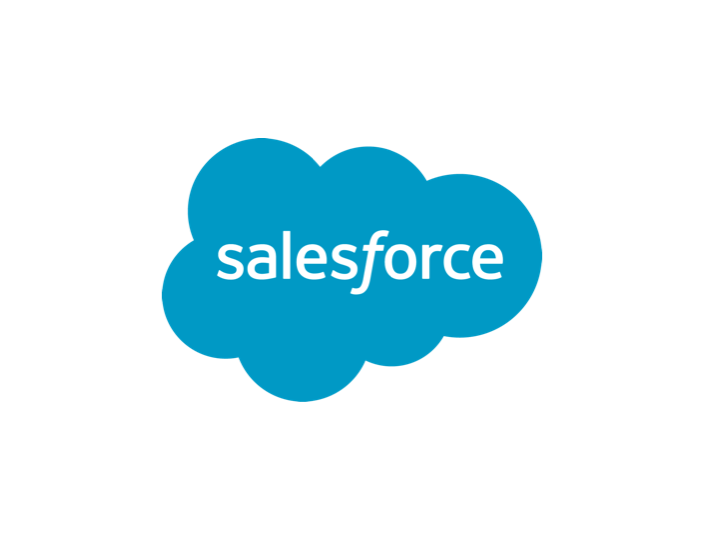
Get to know how you can integrate tyntec’s WhatsApp Business API with Salesforce.
Introduction
This article explains how to do the following:
-
- Connect your Salesforce Organisation with WhatsApp Business via tyntec’s Conversations Inbox
-
- Show contact info inside for existing contacts directly inside the Conversations Inbox
-
- Link to the contact info in Salesforce from the Conversations Inbox
-
- Push closed conversations to Salesforce and archive them with the existing contact info
This tutorial enables you to connect your company’s Salesforce Organisation with tyntec’s Conversations Inbox + WhatsApp. Making it possible to show existing contact information directly available while conversing with a customer on WhatsApp.
tyntec’s Conversations Inbox enables you to talk to your Salesforce Contacts. For this to work, you’ll need to have an active WhatsApp Business Account (WABA) with tyntec.
This tutorial enables you to use your existing Salesforce contact information and connect it with contacts who reach you via WhatsApp on the Conversations Inbox. You’ll be able to see instantly the first name, last name, the email address, a customer status, or whatever information you already have about a contact in your Salesforce environment.
From a conversation in your Conversations Inbox you’ll be able to open the corresponding contact link in Salesforce, making it easy to find the right contact while staying in the conversation.
After a conversation with your user has ended, just close the conversation in the Conversations Inbox and push the whole conversation to Salesforce. Making a conversation history available directly connected to your contact in Salesforce.
Prerequisites
To get started with this tutorial you’ll need to:
-
- Use Salesforce as your CRM system (Enterprise version, or above)
-
- Have an active WhatsApp Business Account (WABA) with tyntec
-
- Have administrator rights within your Salesforce environment
-
- Access to tyntec’s Conversations Inbox
-
- The Eazy Token for the Conversations Inbox (request it here)
Salesforce Setup
1. Install the package
tyntec’s Conversations Inbox Integration has been designed as a package, which can be installed into your Salesforce org.
If you use custom domains within Salesforce, you may need to replace the domain in front of the URL with your custom domain.
Install for Live Environments
Install for Sandboxed Environments
To make sure that all users have access to messages and page layouts, install the package for “All Users”.
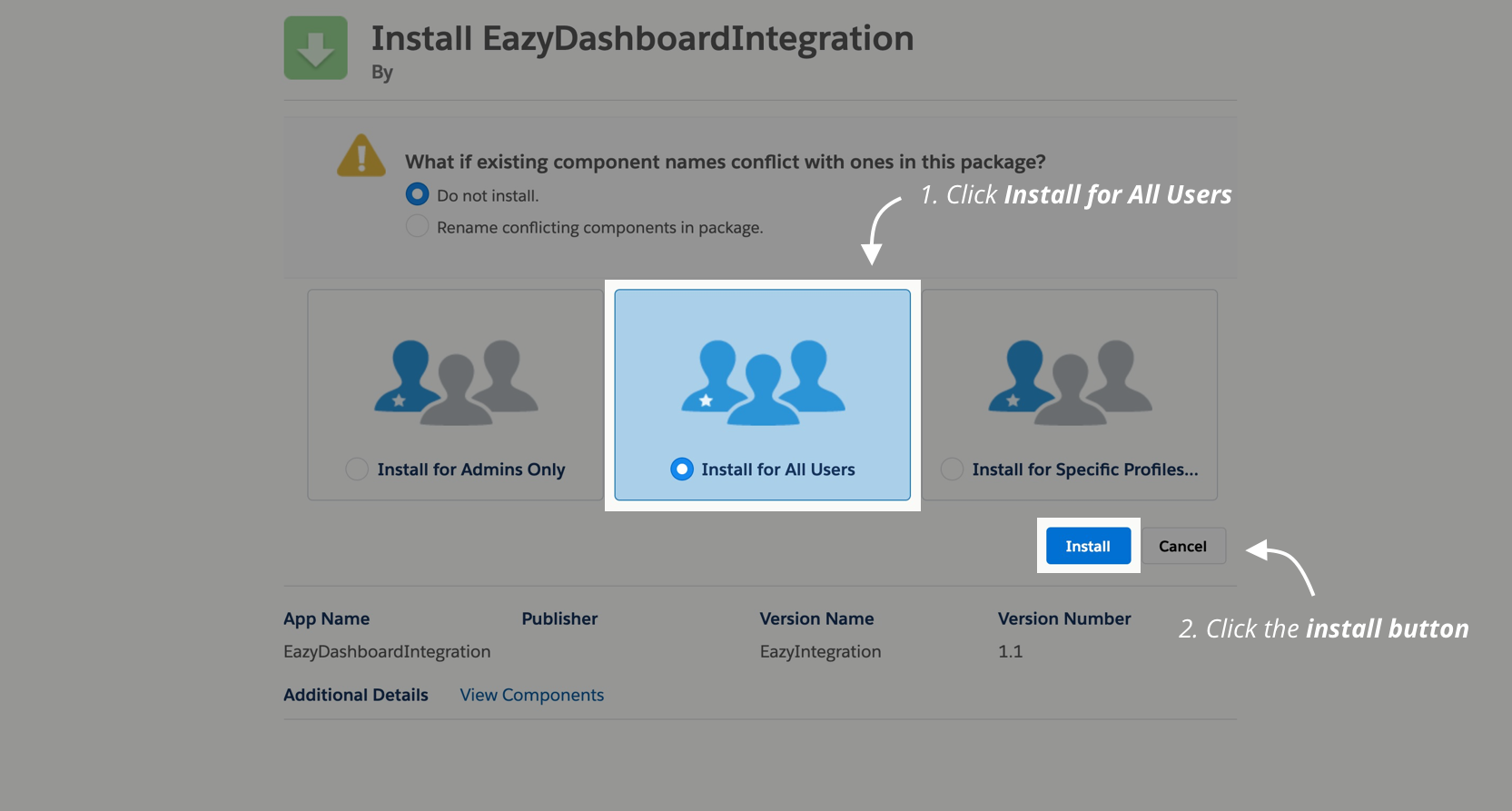
Tick the checkbox “Yes, grant access to these third party websites” to authorize access for the Conversations Inbox endpoint, then select “Continue“.
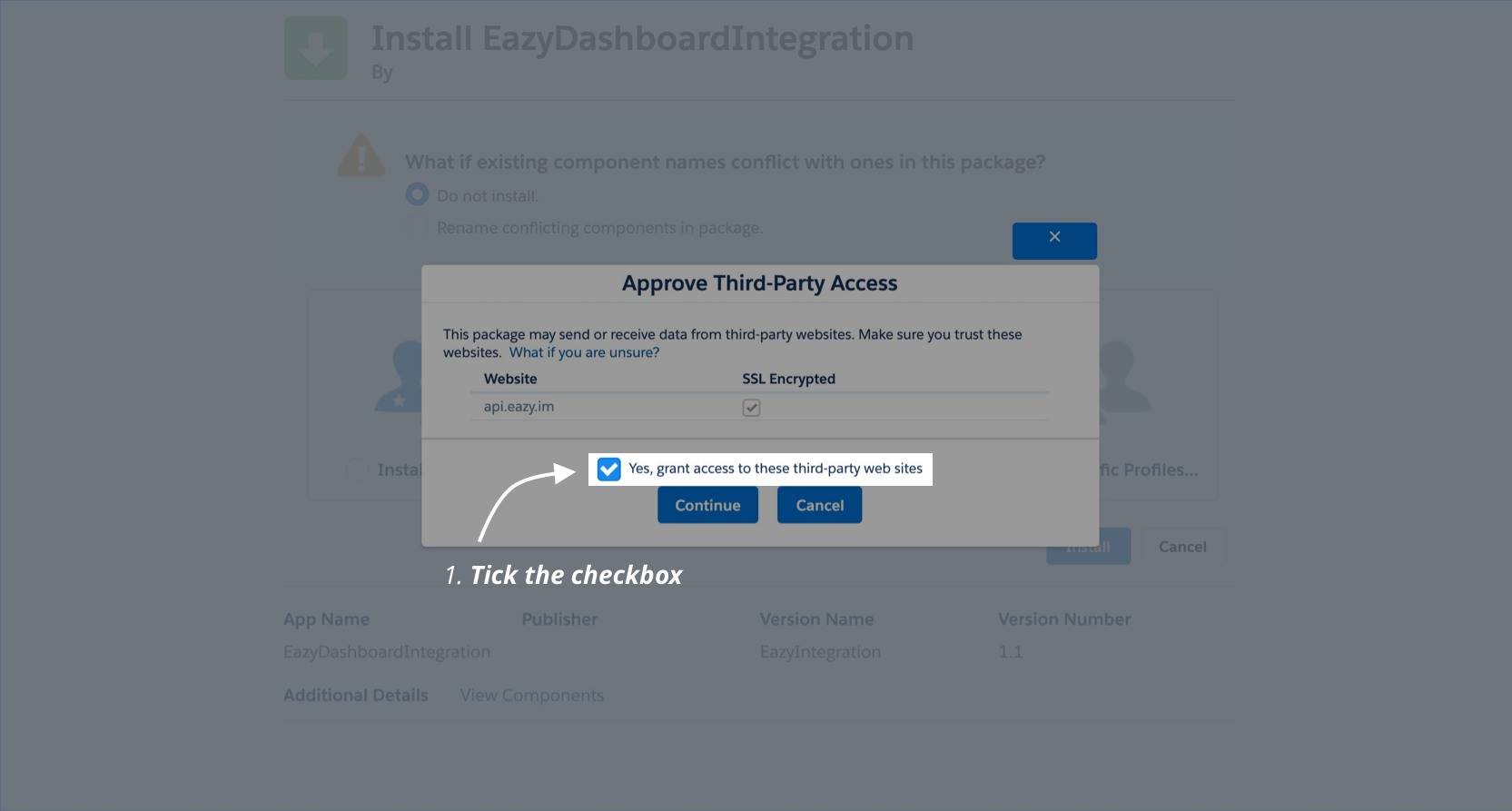
After the package is installed click “Done” to close the dialog.
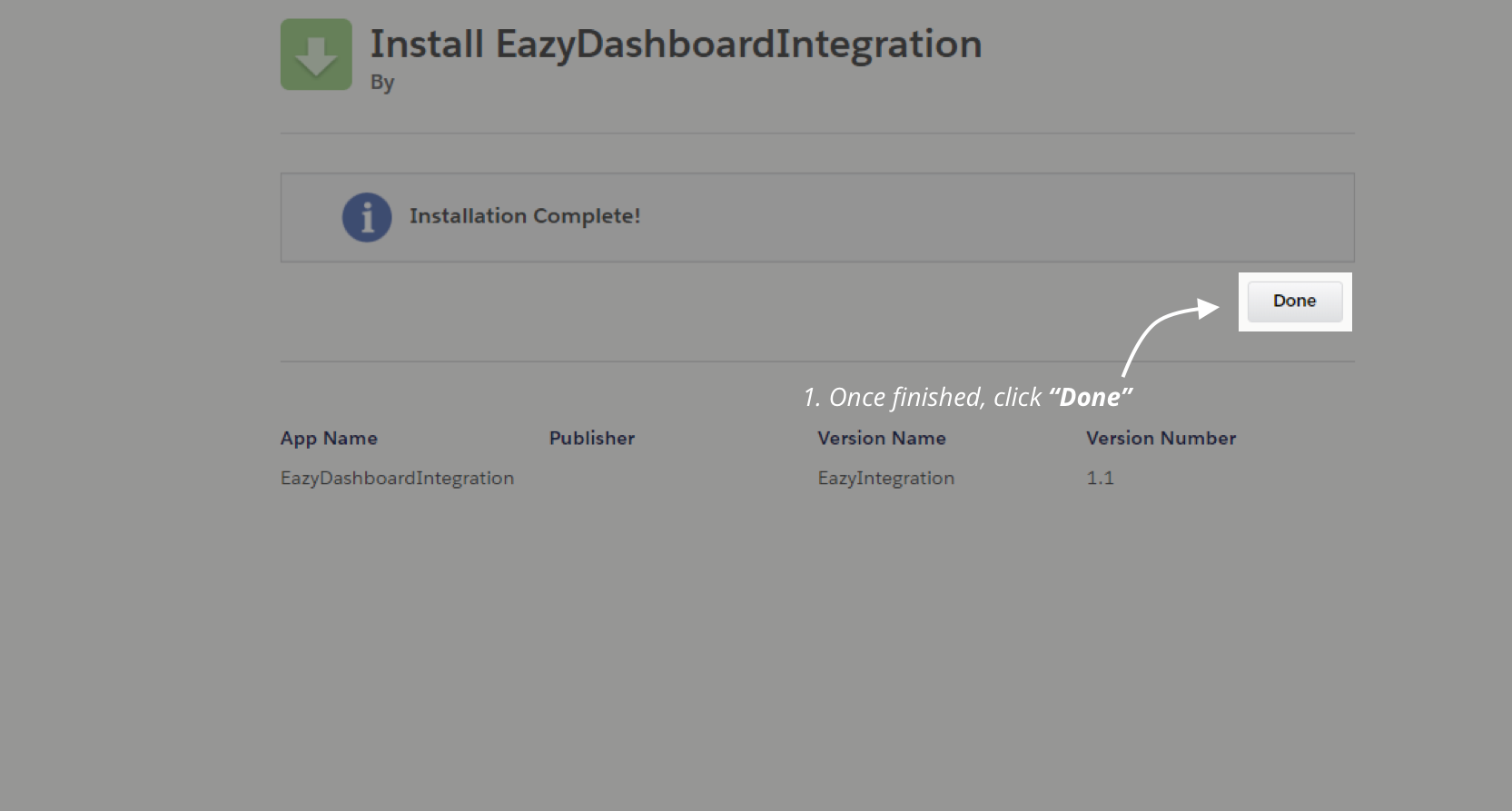
2. Configure the Package
In Salesforce open the “App Launcher” and use the search bar to search “Eazy Token Infos“.
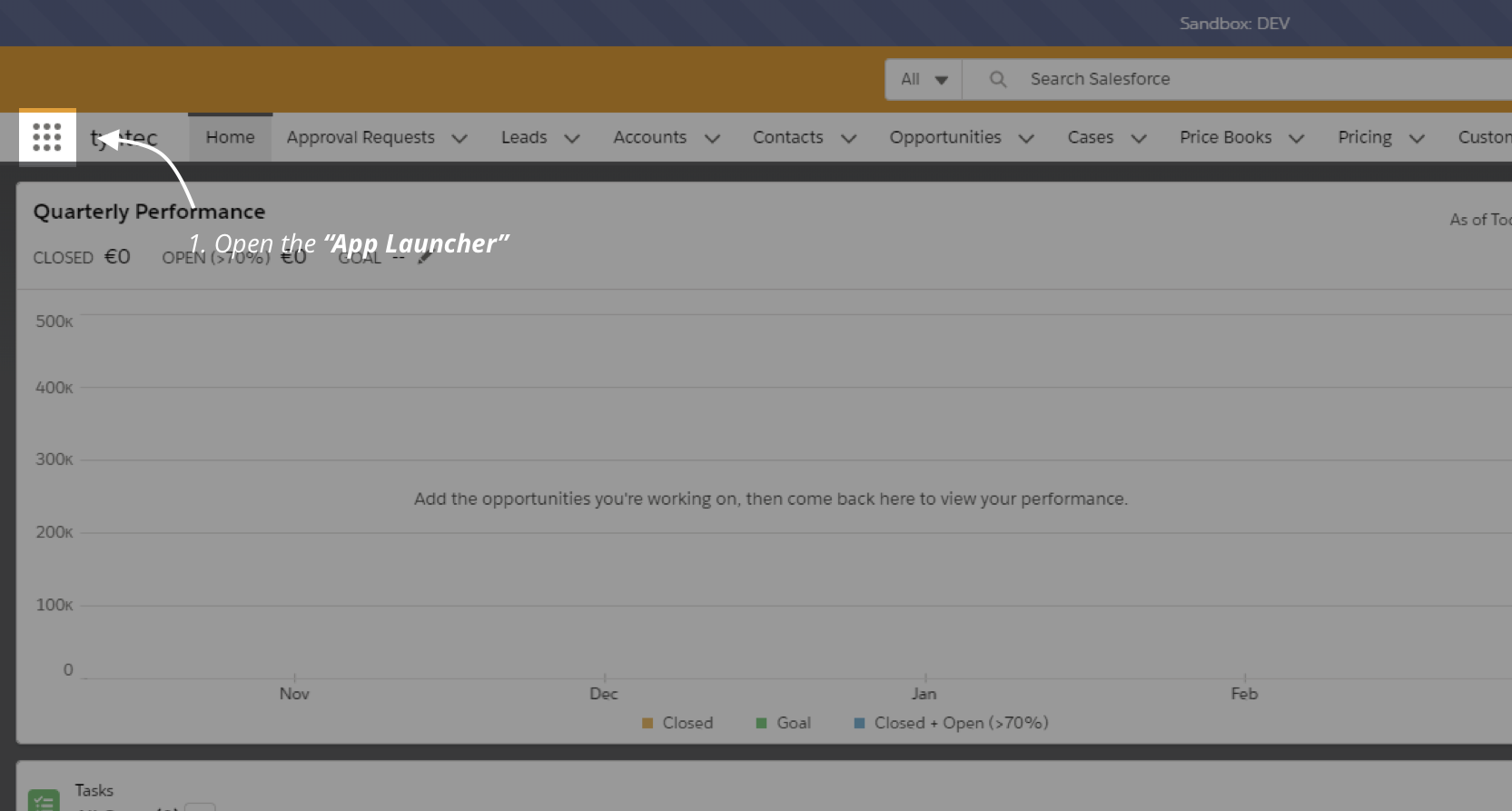
Open the “Eazy Token Infos” to launch the app.
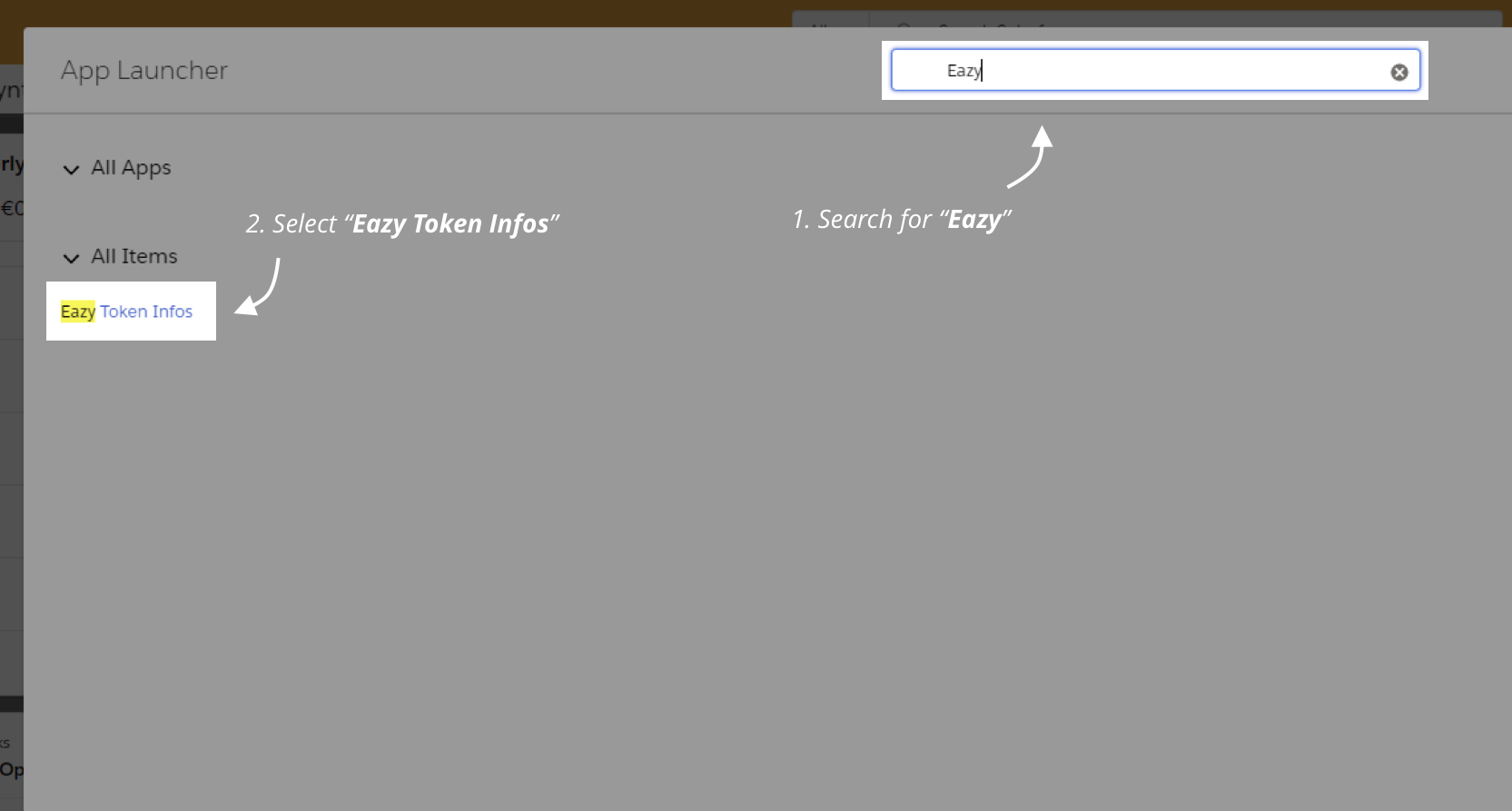
Select the “New” button on the right.
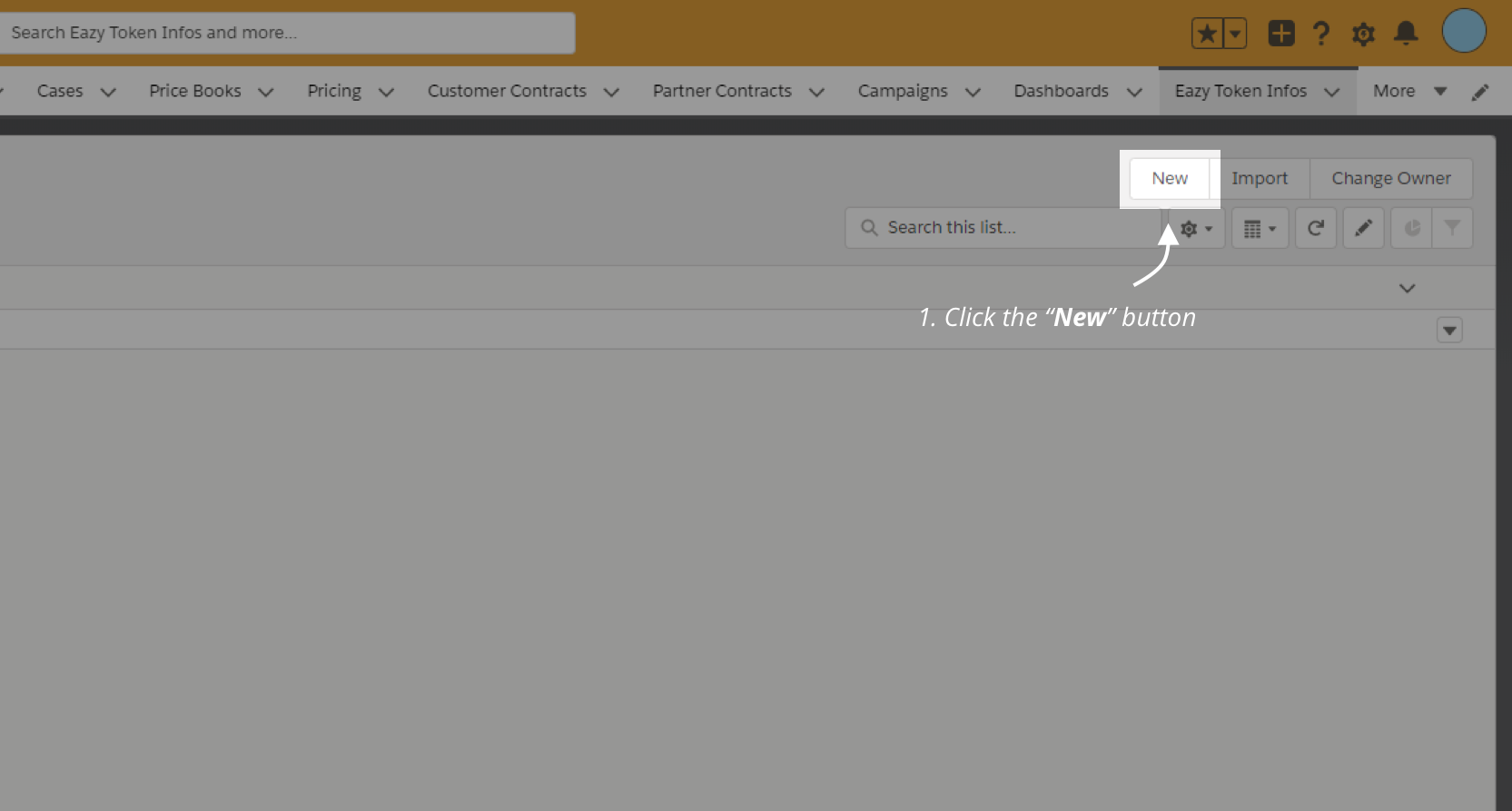
Add the following details.
1. Eazy Token Info Name: Eazy Setting Info
2. Access Token: paste in the token you received
Then “Save” it.
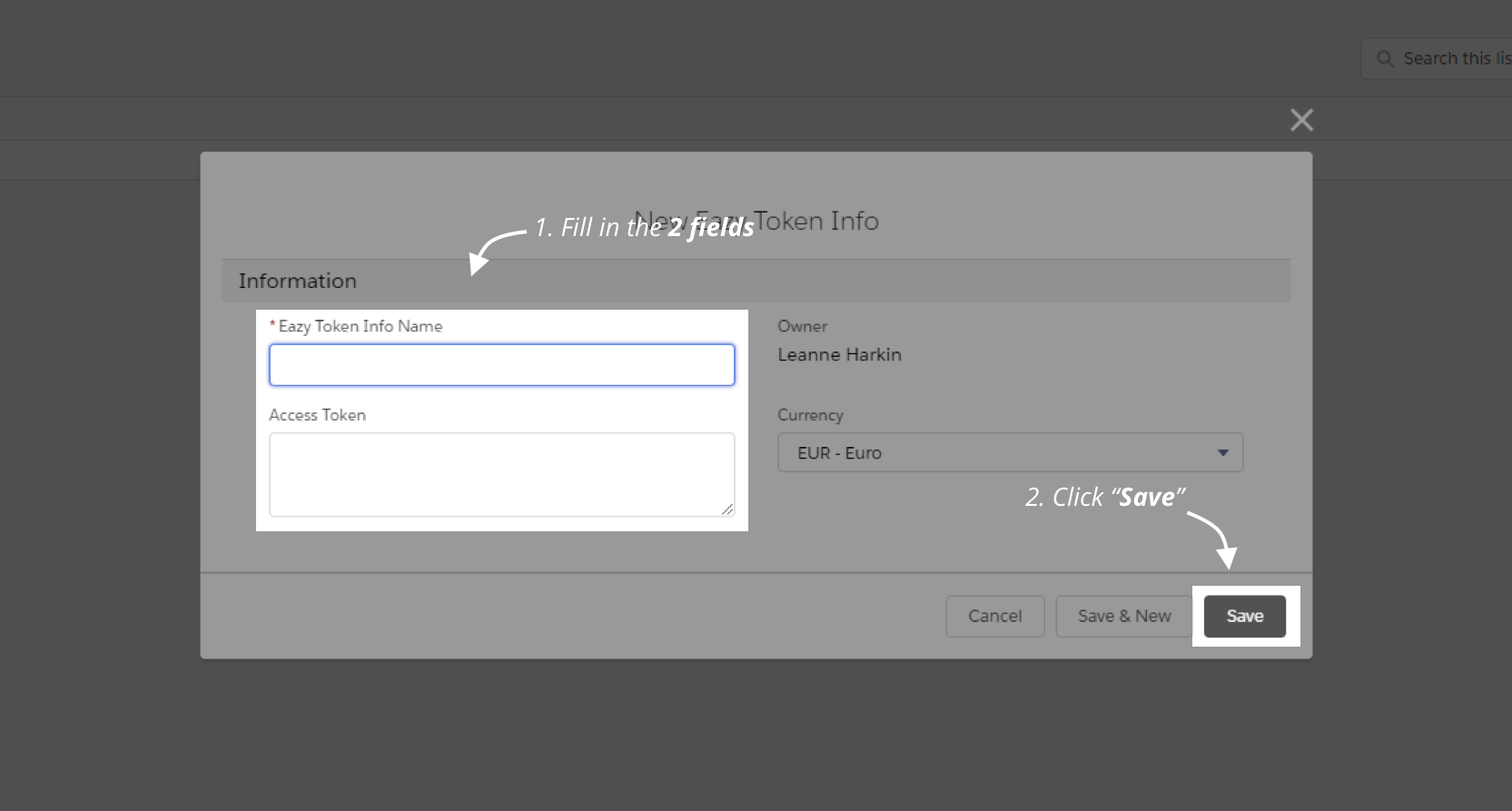
If you haven’t already created a domain, you will need to do so.
From Setup search for the word Sites
Click the site hyperlink to open the below page:

Enter the domain name after the http://
Click the check Availability button
Tick the checkbox “I have read and accepted the Salesforce Site Terms of Use” and then click the button “Register My Salesforce Site Domain”
Then confirm your action by clicking “OK”.
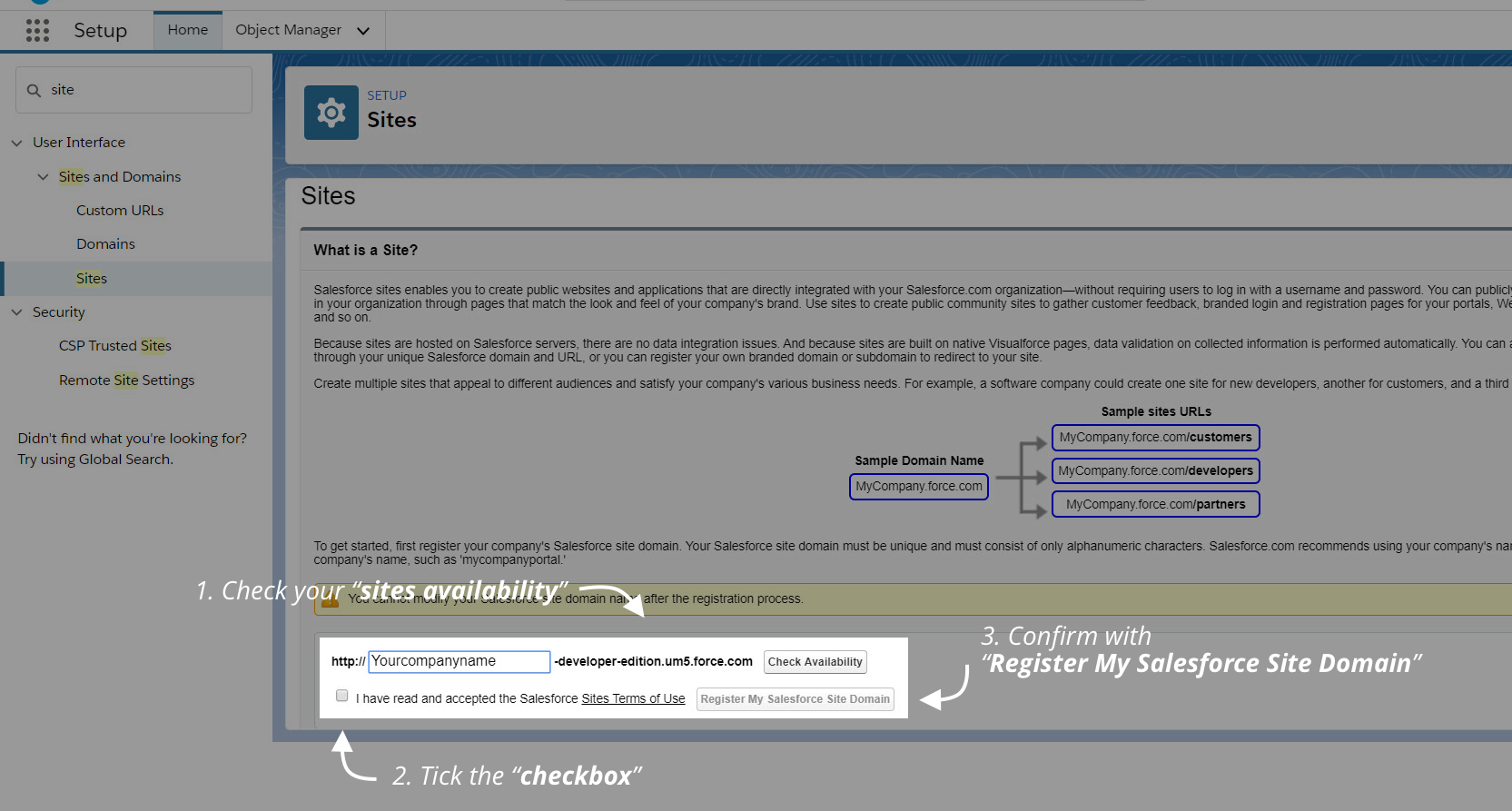
In the Site section click the “New” button
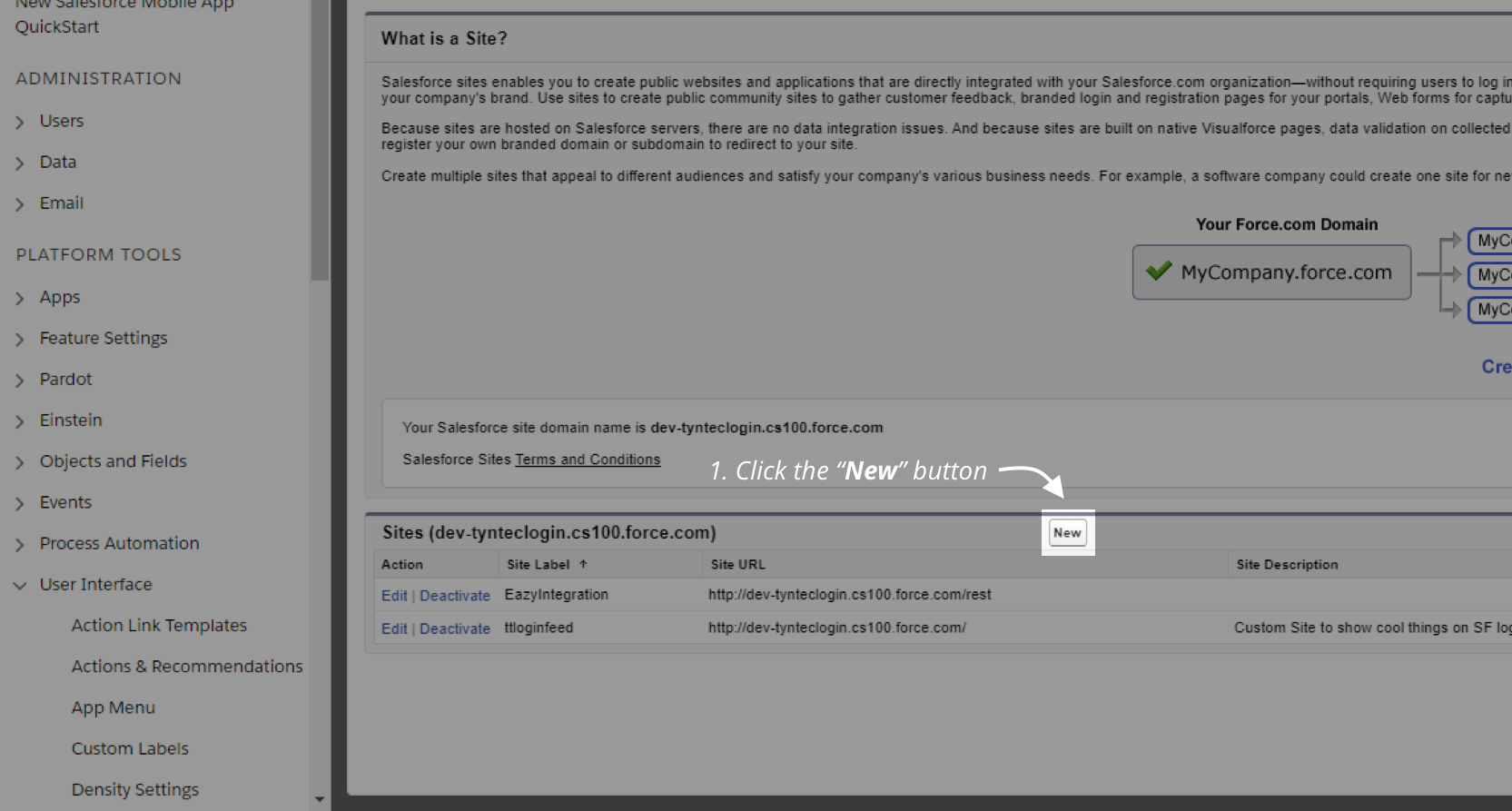
Complete the fields as follows:
Site Label: | your chosen name for the site |
|---|---|
Site Name: | will auto populate from the Site Label on tab |
Site Contact: | the system administrator |
Default Web Address: | add rest in the free text area, this entire URL will be your endpoint, you will need this later. i.e https://leanne-developer-edition.eu8.force.com/rest |
Active checkbox: | check |
Active Site Home Page: | SiteLogin (case sensitive) |
Leave all other fields as default
Then click “Save“.
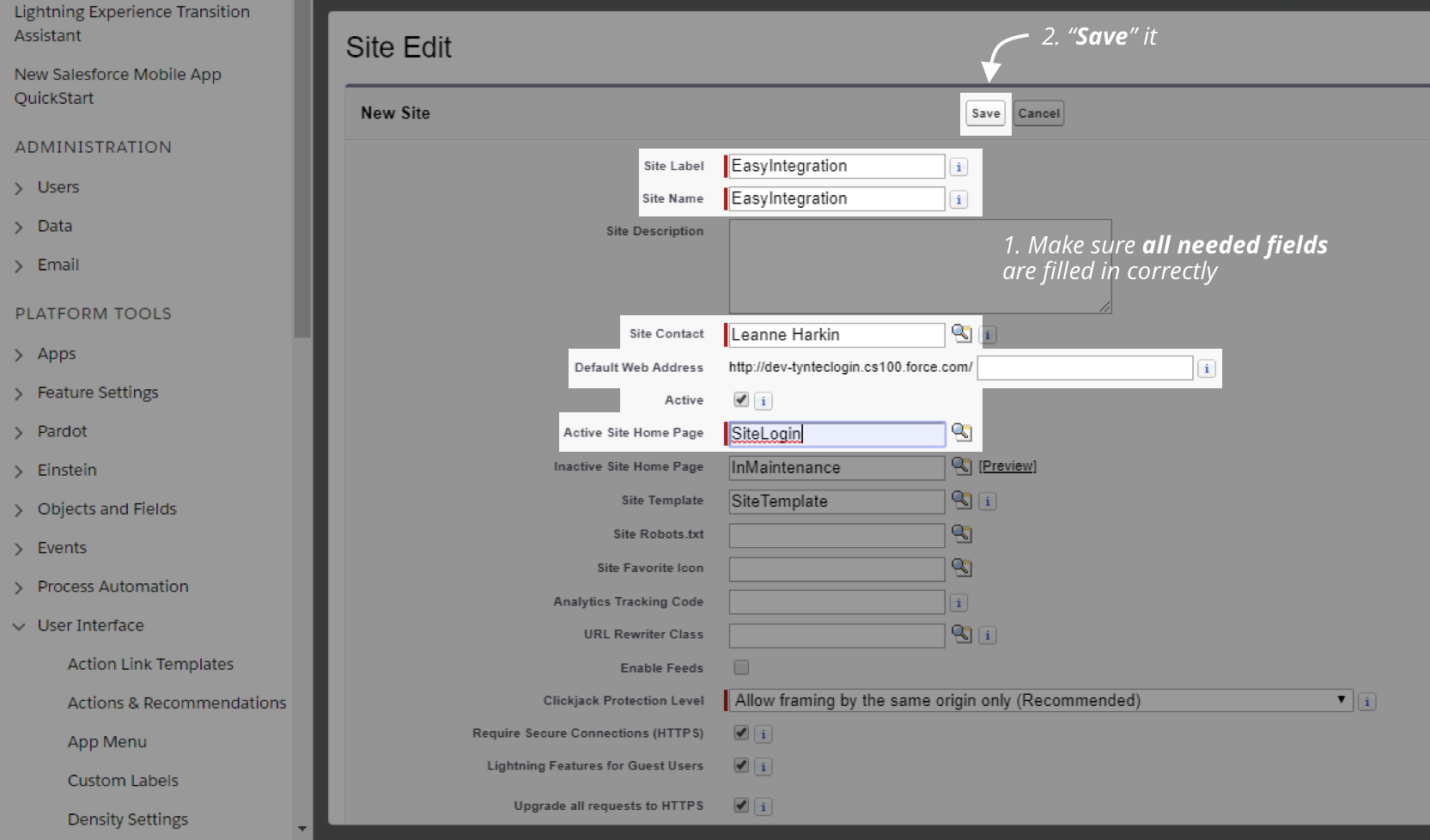
Click on “Public Access Settings“.
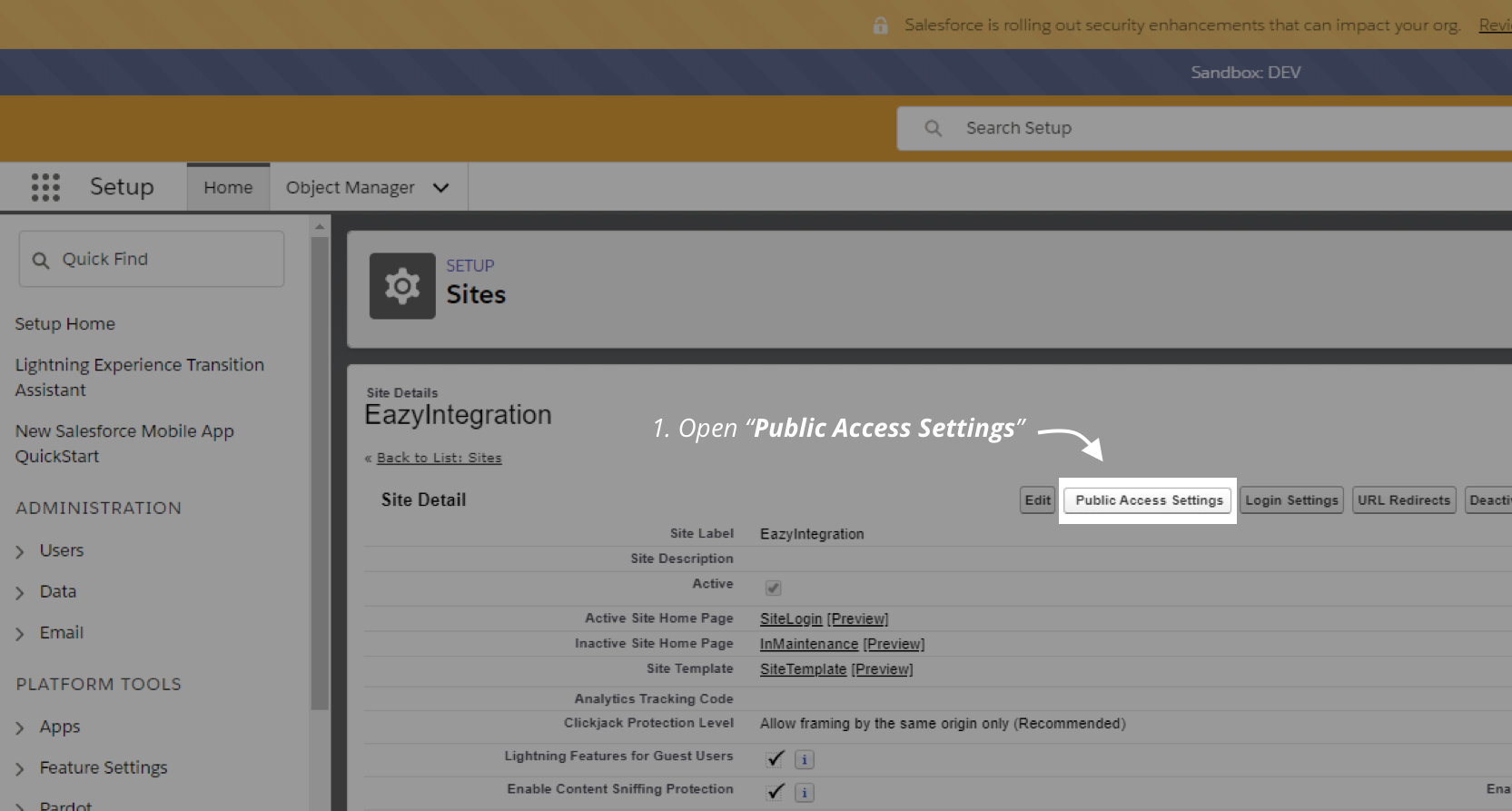
Open the “Apex Class Access“.
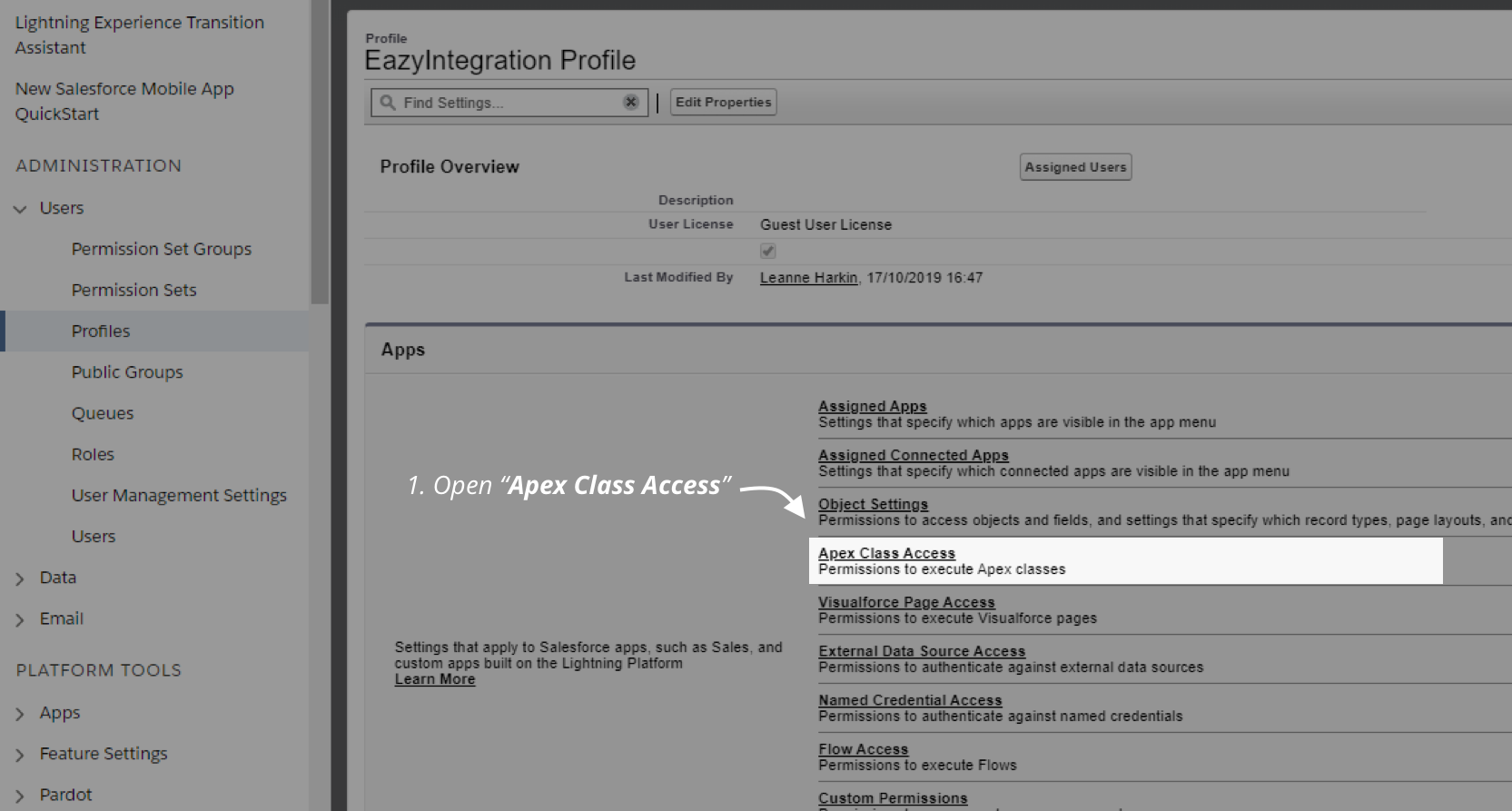
Click Edit and add the Tyntec_Purus_MessageWebservice class from the left panel into the right panel and click save.
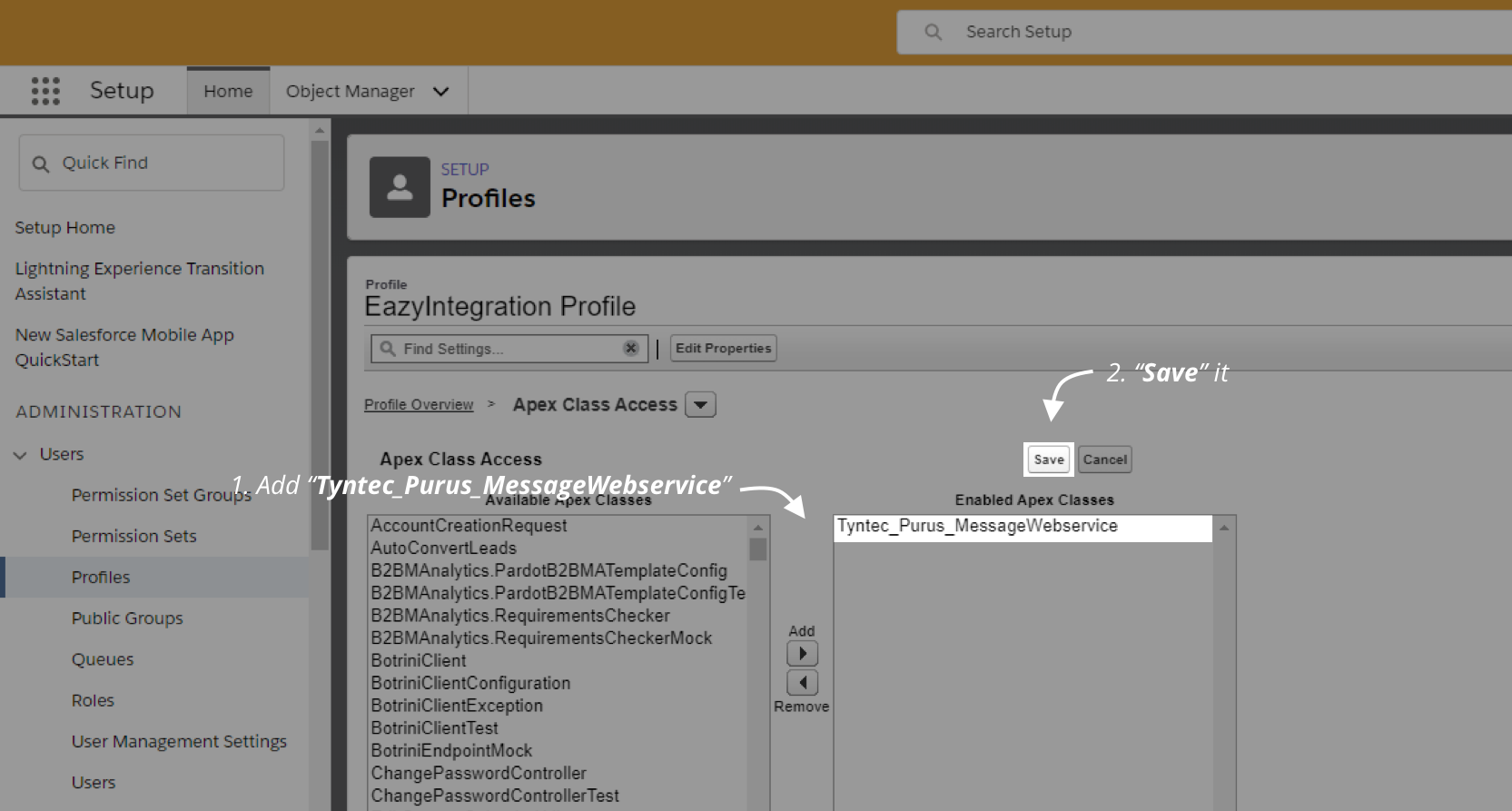
How it Works on tyntec’s Side
You request access to the WhatsApp Business API and setup your WhatsApp Business Account (WABA) with tyntec. With a simple process from request access to account activation.
You will need to request a bearer token for your WABA
In Order to receive the required information into your org, you will need to contact the dev team at Eazy Dashboard, and ask them to set up the following JSON payloads for your WABA
Add the following into the remarks section of the Contact
- Product
- Source
- Company
This will enable you to gather that detail into your salesforce Org. the resulting JSON which is sent will look like this:
{
"contact":{
"firstName":"Paul",
"jid":"44788888888@whatsapp.eazy.im",
"lastName":null,
"notes":[
],
"phoneNumber":44788888888,
"remarks":
"Email paul@company.com\n
Product Whatsapp\n
Company CompanyName\n
Source Growth Campaign"
}
}
You will also need them to create a new request for closing a conversation, and the new request will look like this:
{"jid": "31612345678@whatsapp.eazy.im","status":"closed","timestamp":1575317219}
This tells the integration to close off that particular conversation.
The last step will be to give them your endpoint, that you created earlier in the set up process.
Receiving Messages
Once the installation is complete any new messages will be stored in an Object related to either the Contact or Lead, single conversations will be stored in one message record until closed, then a new record will be opened for each conversation.
