How can I create and structure teams on the Conversations Inbox?
Dealing with many customers is a team effort. The Conversations Inbox allows structuring agents and their channel permissions via teams. Administrators have the role of creating and managing teams.
How to set up a team
Step 1: Describe the team
Give your team a name, reference a city/region or competence, and pick a representative color.
Step 2: Restrict channels
Limit access of the team members to respective conversations.
Step 3: Assign team members
Select the agents that should work in the respective team.
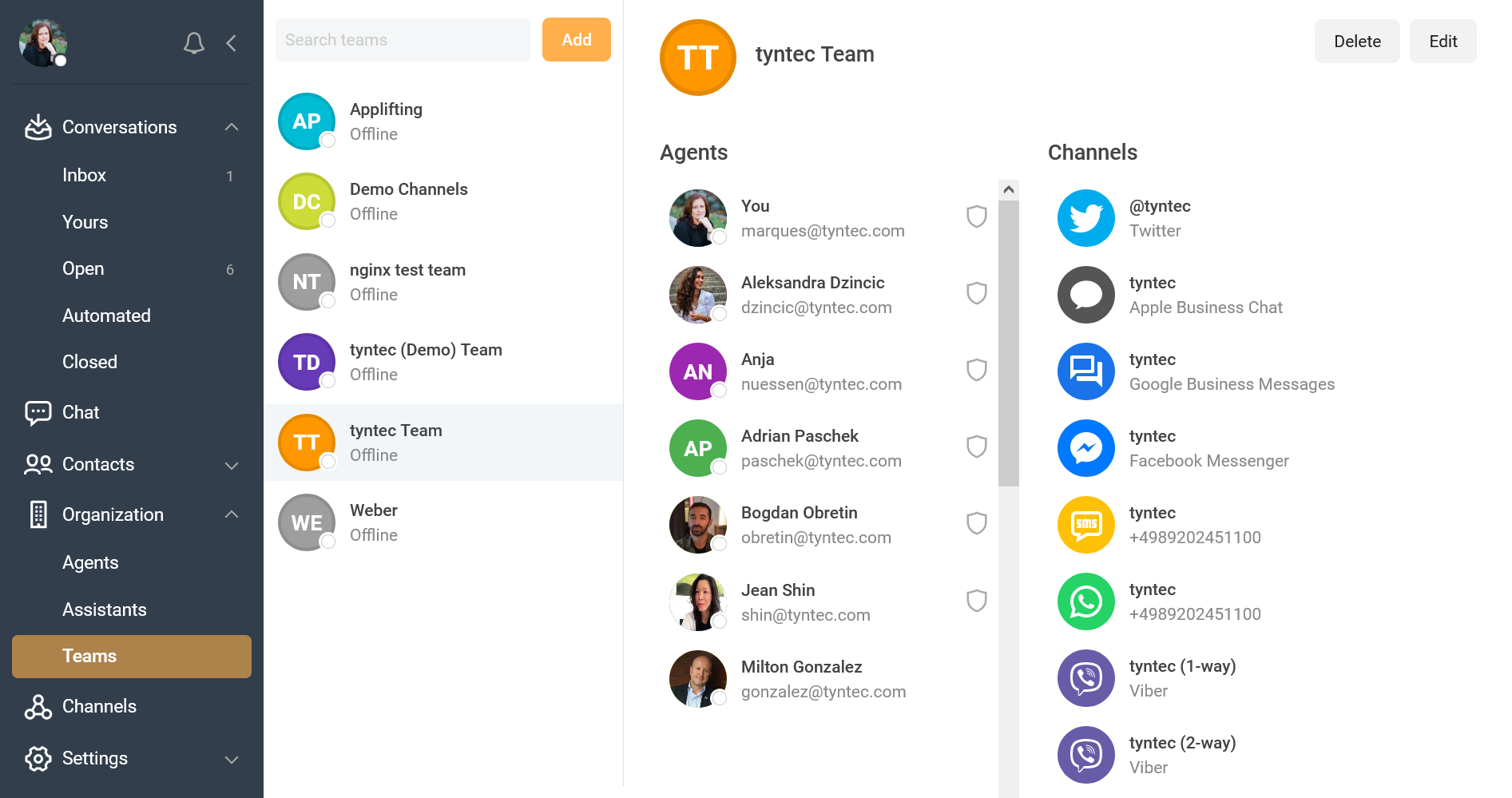
ℹ️ Check more information on how to set up and manage teams in our tutorial.
How to use teams
You can assign conversations to teams (in the same way you can set agents), hiding the chat for all other teams.
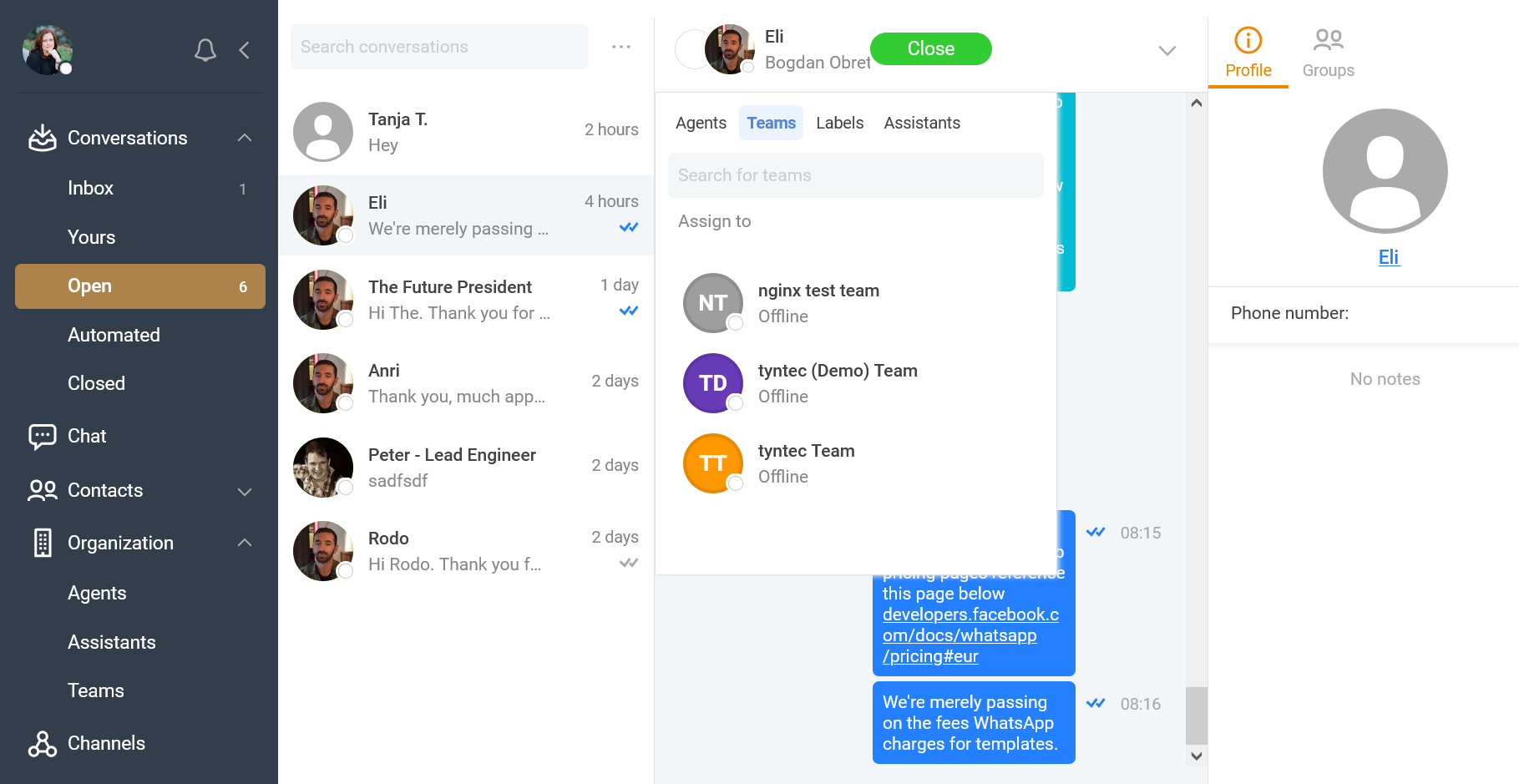
It’s also possible to manage a team assignment from the agents and channels menu.
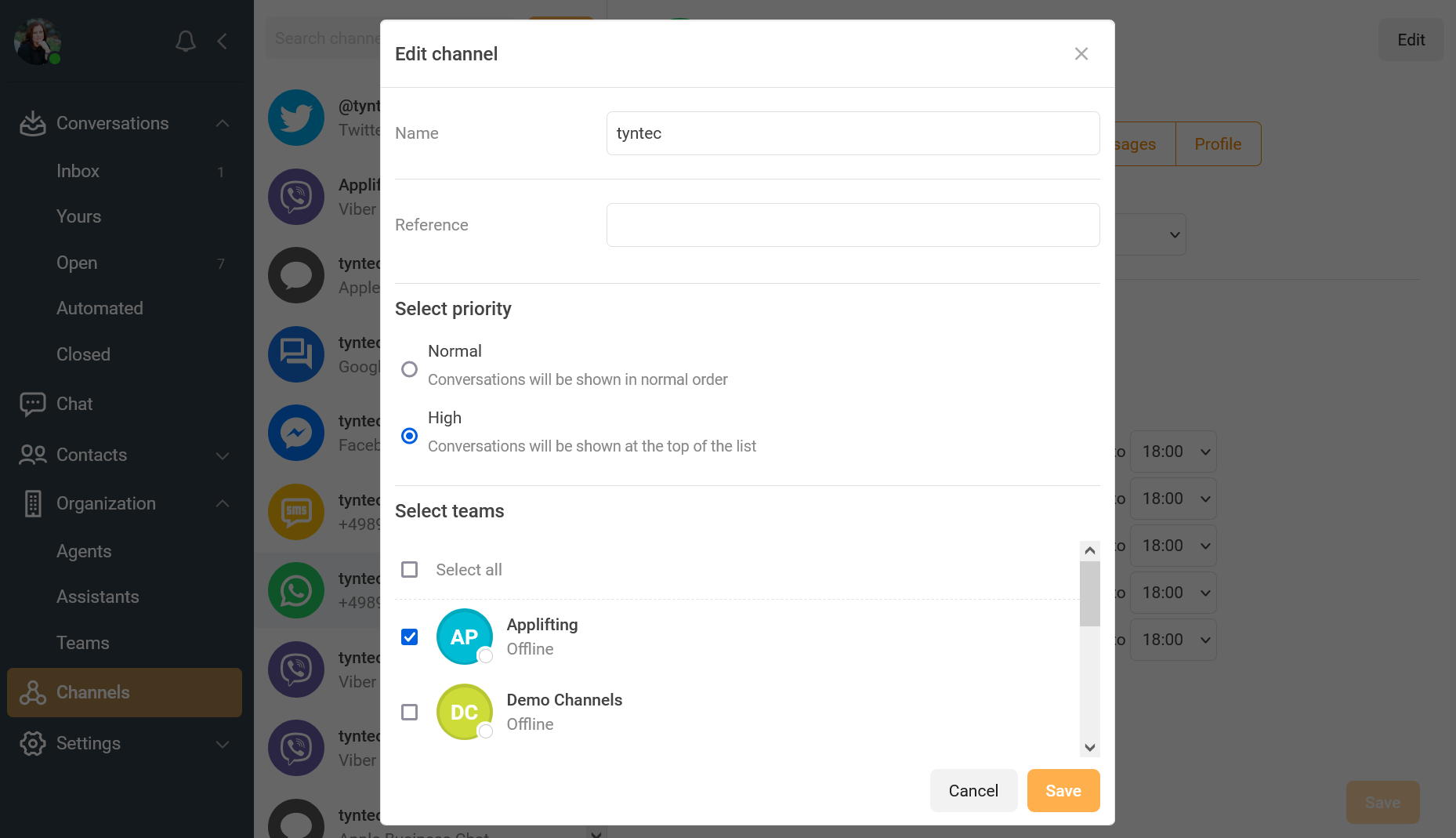
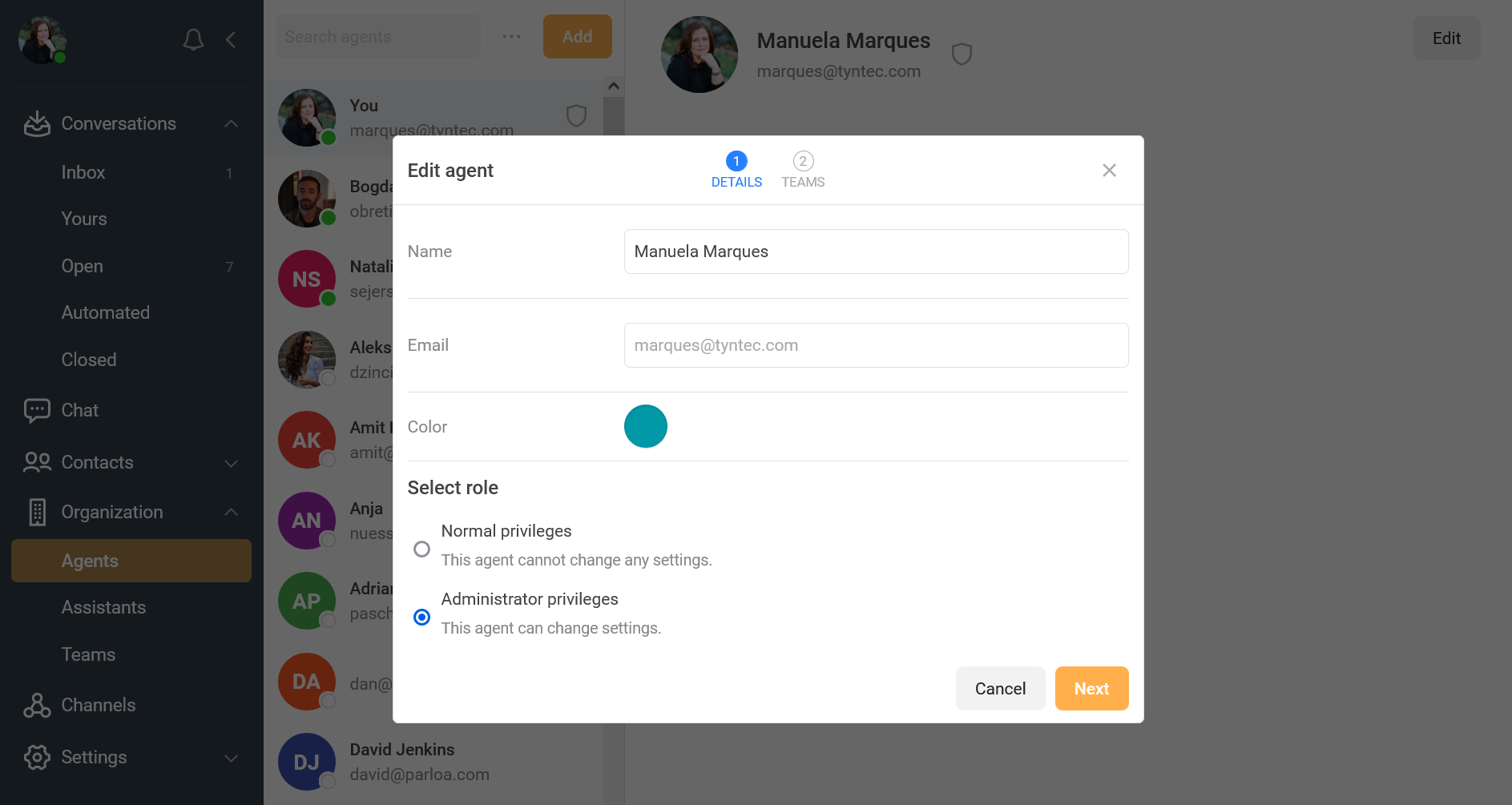
ℹ️ You can also manage your teams programmatically with the Conversations Inbox API. Check more information here.