How to create a Message Template in WhatsApp
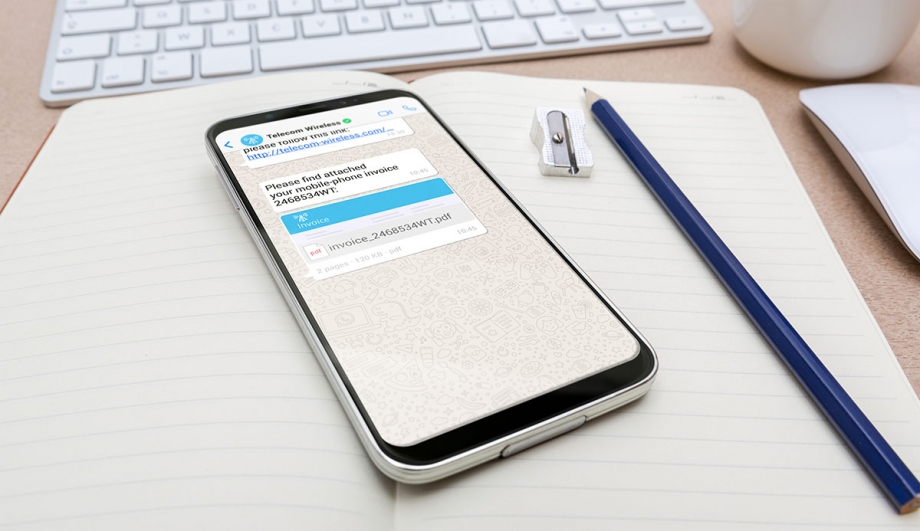
Submitting your Message Templates with tyntec is easy! Follow the instructions and best practices to start messaging your customers on WhatsApp today.
While in review, your Message Template will be checked to ensure it adheres to WhatsApp’s Business Policy, in addition to the required formatting and guidelines, which we’ve covered in a dedicated blog here.
When it comes to setting up and submitting WhatsApp Message templates, this can be easily done via tyntec in two ways:
- If you’re tech savvy, use our Message Template API to get submit new message templates, get all current templates, delete the ones that aren’t useful anymore, etc.
- If you prefer a user-friendly interface, log in to your tyntec account and follow the instructions below.
How to create a new WhatsApp Message Template using your tyntec account
- Log in to your tyntec account.
- Click into ‘WhatsApp’ in the navigation bar on the left, then find the tab for ‘Message Templates’.
- Select ‘New Message template’ at the top right hand side of the screen.
- Choose the category for your Message Template.
- Select the Business that you are creating the Message Template for.
- Assign your Message Template a unique name.
- Select a language.
- Specify your Message Template content.
Further information on how to create a new WhatsApp Message Template can be found on our website.
