Create your Viber Business Profile
Follow only 4 steps to create your Viber Business Profile:
-
- Sign up for a tyntec account.
-
- Collect the information needed and fill out the Setup Form.
-
- Sign standard Viber’s Warranty Letter (opt-in and anti-spam agreement)
-
- Your Viber Business profile will be reviewed by Viber and is activated at the requested date, configured upon Viber’s approval. You can start messaging right away and use your 1,500 complimentary messages to test!
ℹ️ With tyntec, you can integrate Viber Business Messages in two ways:
- Integrate Viber Business Messages API in your existing platform(s). Use our Conversations API reference and our Integration Tutorials for Microsoft Dynamics and Zapier.
- Use Viber with tyntec’s Conversations Inbox. With this omnichannel platform, you don’t have to integrate Viber anywhere! Your Viber businessID is incorporated, and you can start messaging your users on the platform. Learn more about the Conversations Inbox.
✉️ Do you need help? Ask our Onboarding Team at support@tyntec.com.
Let’s dive deeper with this step-by-step guide to create your Viber Business Profile with tyntec.
Step #1 – Sign up for a tyntec account and collect your API key
First, sign up for a free tyntec account. In addition to providing financial reports, online payment options, and invoices, you can also manage your tyntec API keys, which is an essential element to set up your Viber Business Profile.
Once you have an account, check the API Settings section to copy the API key name you will use in your Viber setup (e.g. namecpaas)
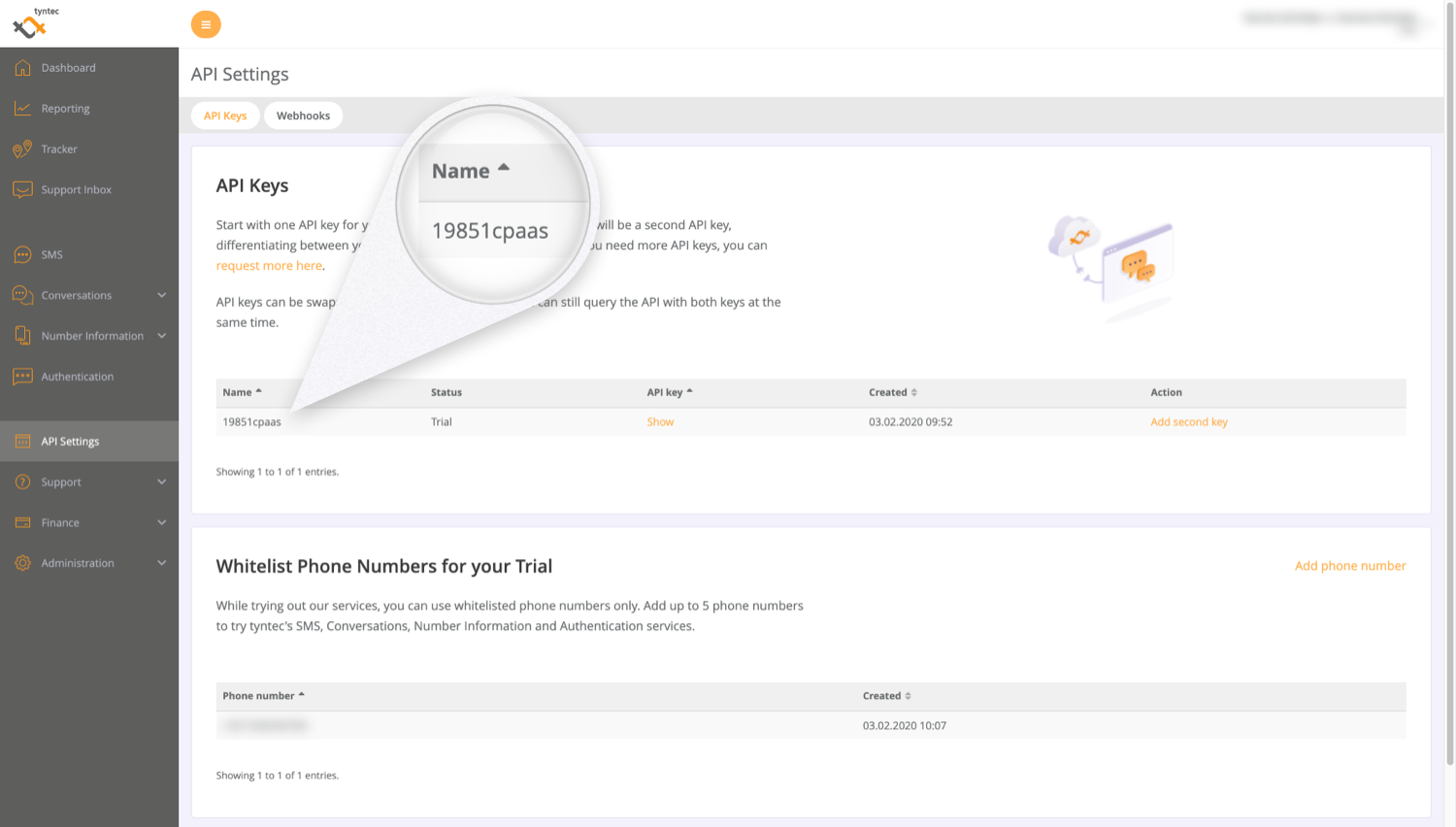
#2 – Collect the information needed to fill out the Setup Form
In this section, learn what you need to submit to enable a successful registration.
- The official company name you would like to appear on your monthly billing reports and the billing system. Your business name should be in English and in the company’s native language, if applicable.
- Business description, address, and registered country.
- Business website and telephone number.
- 5 logos in PNG format with good quality and resolutions of 50 x 50, 65 x 65, 100 x 100, 130 x 130, and 360 x 280 pixels. See more information about logos under Business logos below.
- Industry type.
- Types of messages (promotional or transactional).
- Estimated launch date.
- Monthly expected volume.
- Which products you wish to use (Viber API as standalone or in combination with the Conversations Inbox).
- Destination countries (up to 20). Note that you will not be able to send messages to account holders living outside of these countries. Sending messages to more than 20 countries can be approved on a case by case basis – just get in touch with tyntec!
- Sample message(s).
- tyntec API key name.
- Webhook URL – incoming messages: Enter the secure URL (HTTPS) to receive incoming messages from the Viber Business API (not needed for the Conversations Inbox)
- Webhooks URL – delivery notifications: Enter the secure URL (HTTPS) on which you want to receive delivery notifications from the Viber Business API. This is only needed for Two Way and Sessions! (not needed for the Conversations Inbox)
You can always change your Viber Business profile details by contacting tyntec.
ℹ️ Note that a company can have only one businessID (or Viber Business Profile). More than one businessID/profile per company is not supported.
ℹ️ Submission of International Companies
When submitting a global/international company, e.g., Zara, please include written approval from the international brand owner for using service messages on Viber.
When obtaining such approval is impractical, it is possible to name the service with the brand name and local branch (e.g., Zara Belarus). You should include the approval by the local branch that it has the rights to the brand locally and approves the use of Business Messages on Viber under such name.
Business Logo
Submit five logos that will be used in various locations of your business account. After the initial setup, you will be able to update and adjust the logos as needed. These are the logo requirements:
1. Dimensions
- 50 x 50
- 65 x 65
- 100 x 100
- 130 x 130
- 360 x 280 (banner for the business info page).
2. PNG format only.
3. Not over 150KB (each).
⭐ Filling out the Setup Form
Are you ready to get started with Viber? Go ahead and fill out the Setup Form.
#3 – Sign the Warranty Letter
Viber requires that every company using its Viber Business Messages signs its Warranty Letter.
This document is an agreement that the company will send messages only to opted-in customers and according to Viber’s guidelines.
ℹ️ Once your setup form is submitted and your credits added, tyntec will send you the Warranty Letter via DocuSign. Only after your signature will your setup request be forwarded to Viber for approval.
#5 – Your Profile is configured!
Once your information has been submitted, and the warranty letter signed, tyntec will forward it to Viber for review. Viber will review the application and approve it, assigning you a unique BusinessID number within 2-3 days. If you choose a date in the future for going live, your Viber Business profile will be set active at your desired date.
With Viber’s approval, tyntec completes the integration process and activates the service for you 🎉
ℹ️ Congrats on setting up your Viber Business service with tyntec! Learn how to send and receive Viber messages in your app with this tutorial.
ℹ️ If you decide to continue with tyntec after your free trial, from the second month of use on we’ll issue you an invoice. Check all billing & payment information here.
