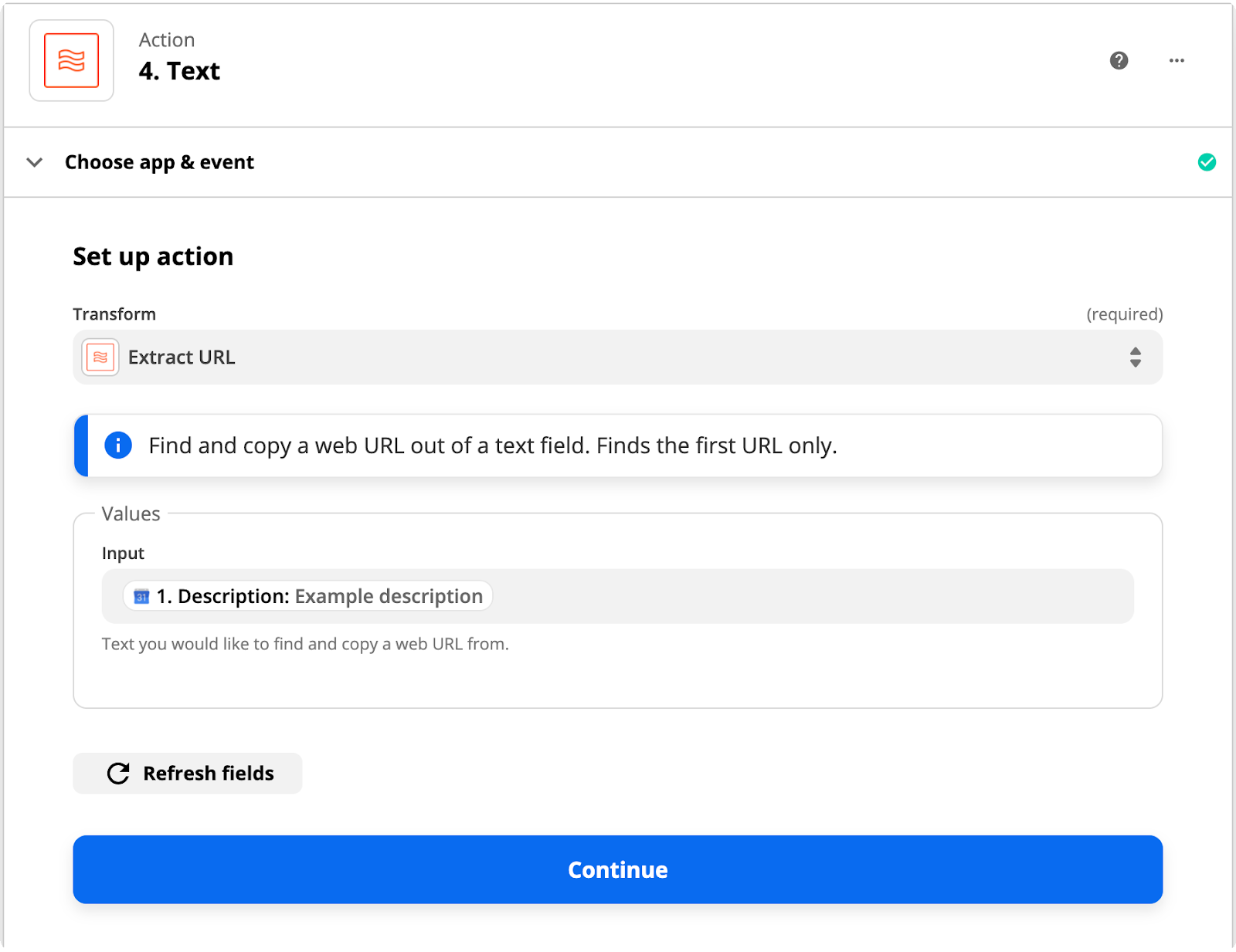WhatsApp Business API | Integrating Zoom and Google Calendar via Zapier
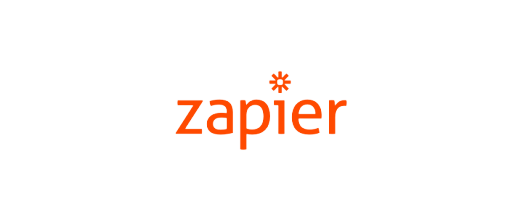
Hi there!
Would you like to automate inviting WhatsApp users to new video conferences? If you’re already using Zapier you can quickly build a Zap that sends an invite link to your WhatsApp contacts.
In this tutorial, you will learn how to invite WhatsApp contacts to your meetings in two different ways: integrating with your video conferencing app, or inviting from Google Calendar.
You Will Need
-
- Your tyntec API key from your tyntec account
-
- Your WhatsApp Business Account Number that has been assigned to you by tyntec
-
- Your WhatsApp Message Template for the invite
-
- Zapier premium account that allows multi-step Zaps and Filtering by Zapier
-
- (Optional) Google account with Calendar
-
- (Optional) Some testing contact data in Google Contacts
Integrating your video conferencing app in Zapier
If you are using one of the Zapier-enabled video conferencing apps, such as Zoom, you can integrate it with WhatsApp using the tyntec Zap.
The tyntec Zap detects new Zoom meetings and sends a WhatsApp template message to preselected contacts as an invite. You can copy it using this share link and you learn how to use it in integration one.
Moreover, even though your video conferencing software is not on Zapier, you can still send invites to your WhatsApp contacts through the Google Calendar. Using our Zap, anytime you add a meeting to your calendar, Zapier will trigger and send invite messages. You can read more about it in integration two.
Integration one: Inviting from Zoom (any video conferencing Zap)
1. Click on our sharing link.
2. After clicking on Try this Zap, the Zap designer page opens. Connect your accounts to get started.
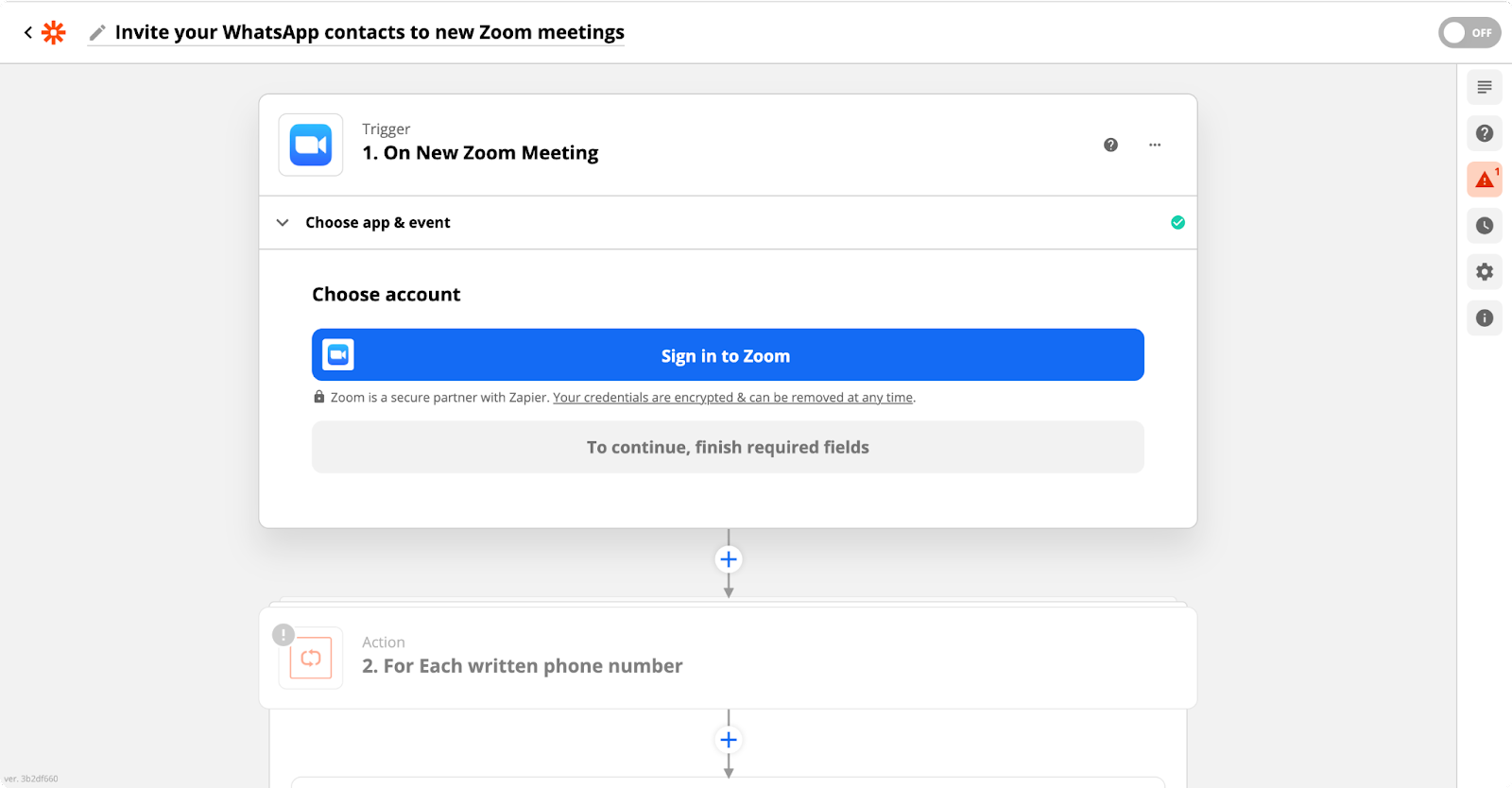
3. In the Trigger step, click on Sign in to Zoom, sign in to your Zoom account, and click on Continue. If you already have a Zoom account connected, select it in the dropdown menu.
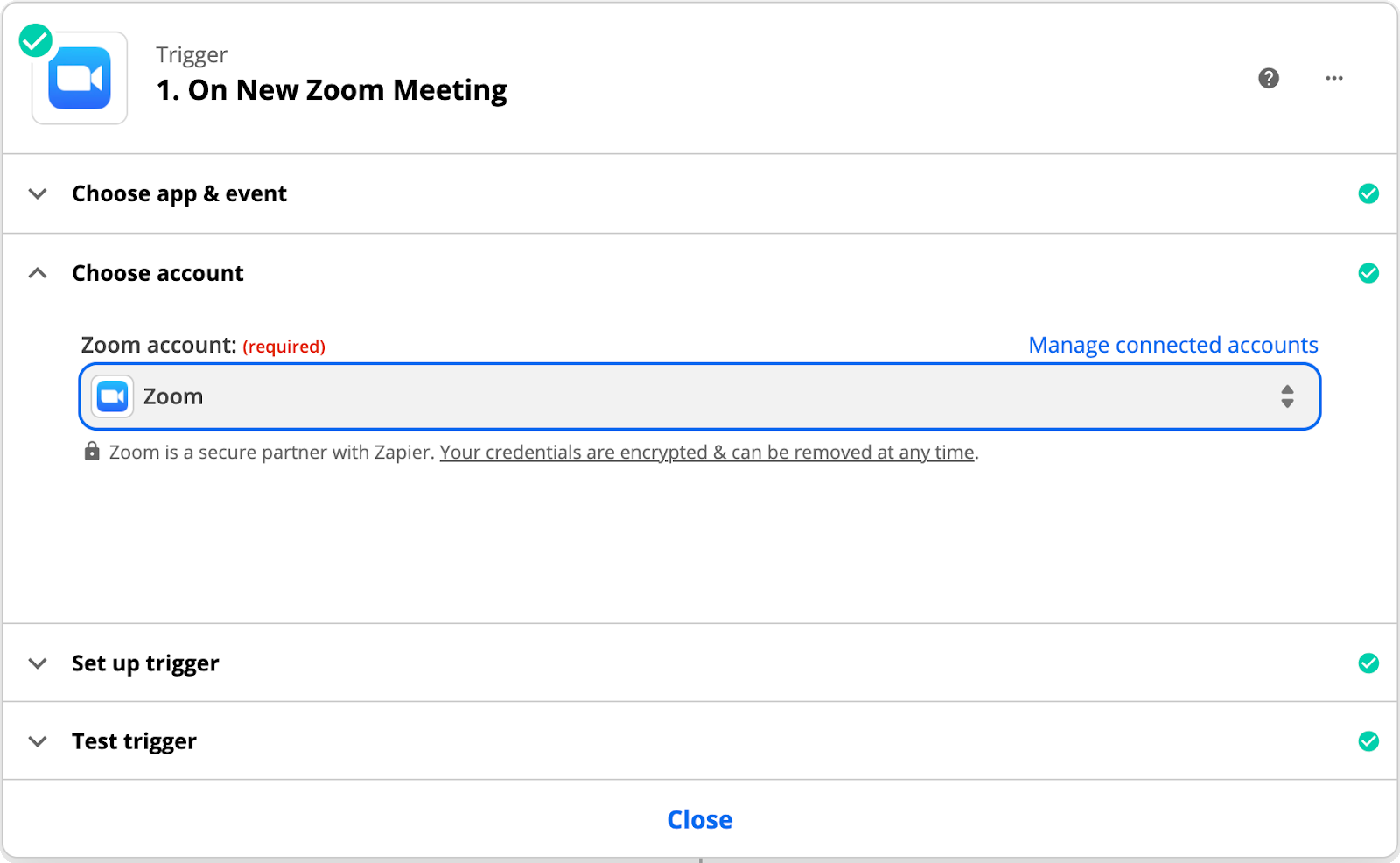
4. In Set up trigger, select your meeting type (meeting or webinar) and click on Continue. Test your trigger by clicking on the Test trigger.
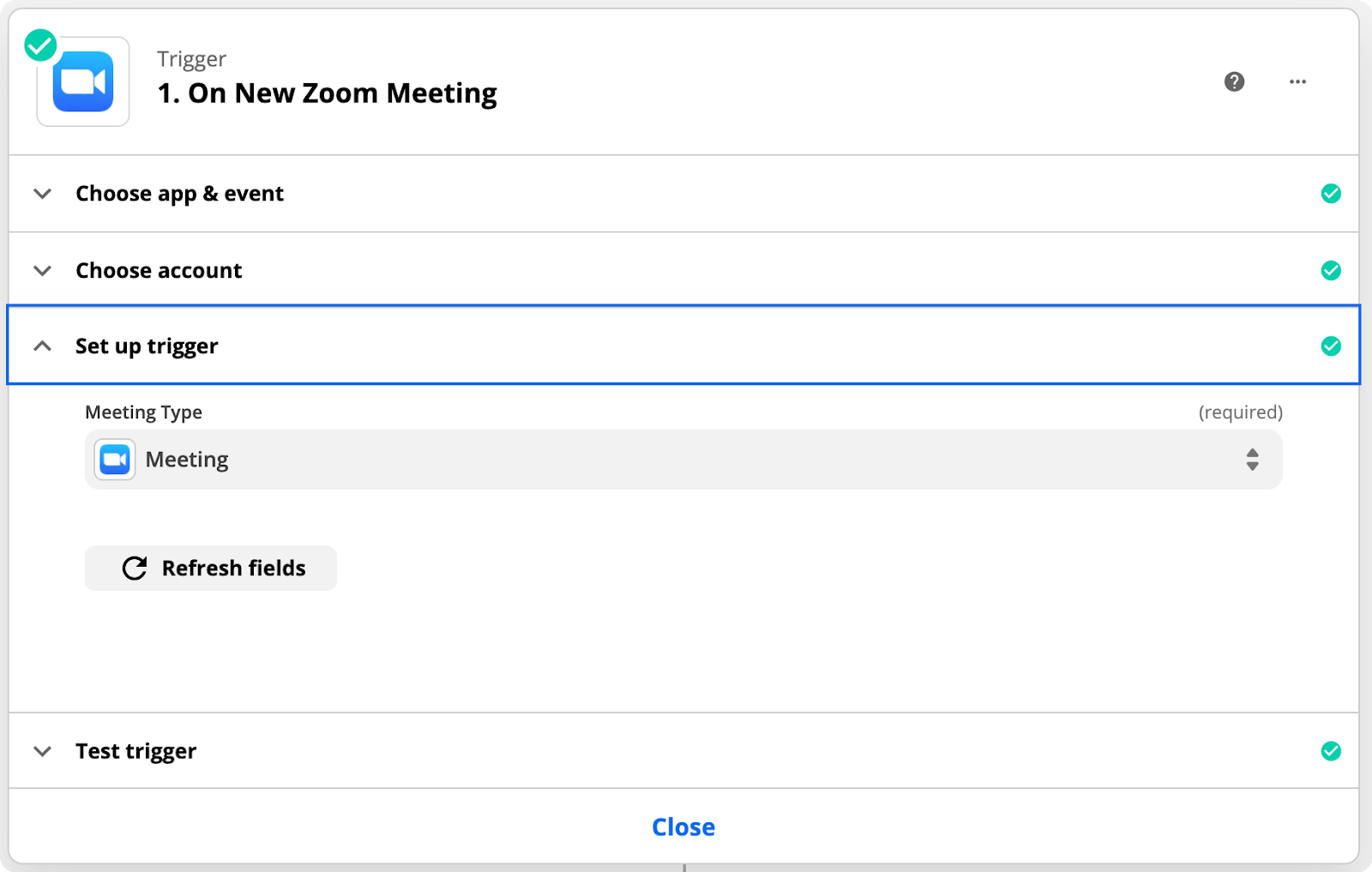
5. Then click on the For each written phone number action. In Set up change the value of phones to your comma-separated phone numbers (49 XXXXX,43 XXX, use your number for testing). Zapier will use them as recipients of the invite messages. Be sure to have the Maximum Number Of Loop Iteration larger than the number of phone numbers.
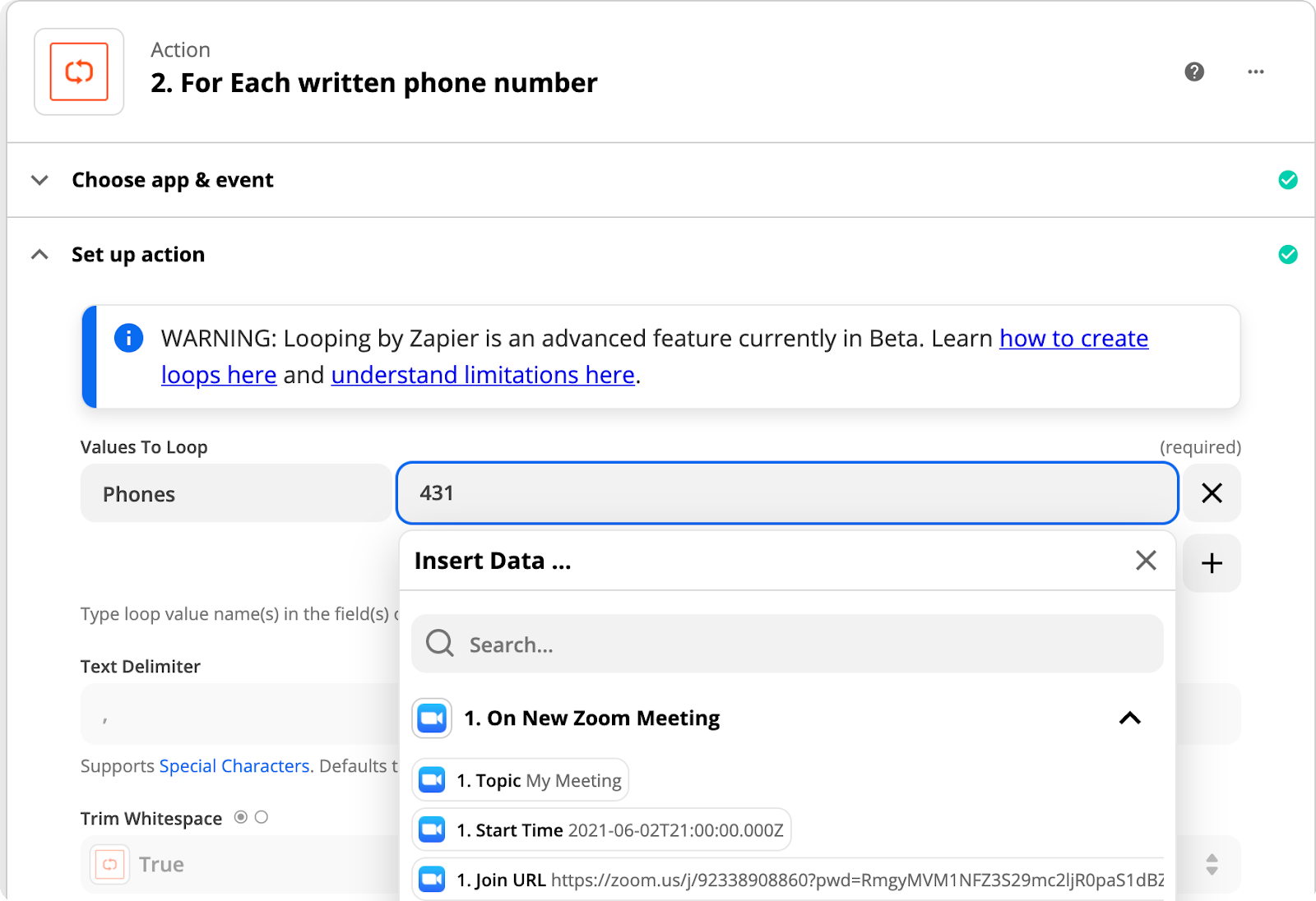
6.In the Send WhatsApp Message action, click on Sign in to tyntec. Paste in your tyntec Conversations API key and click on Yes, continue. Then click on Continue.
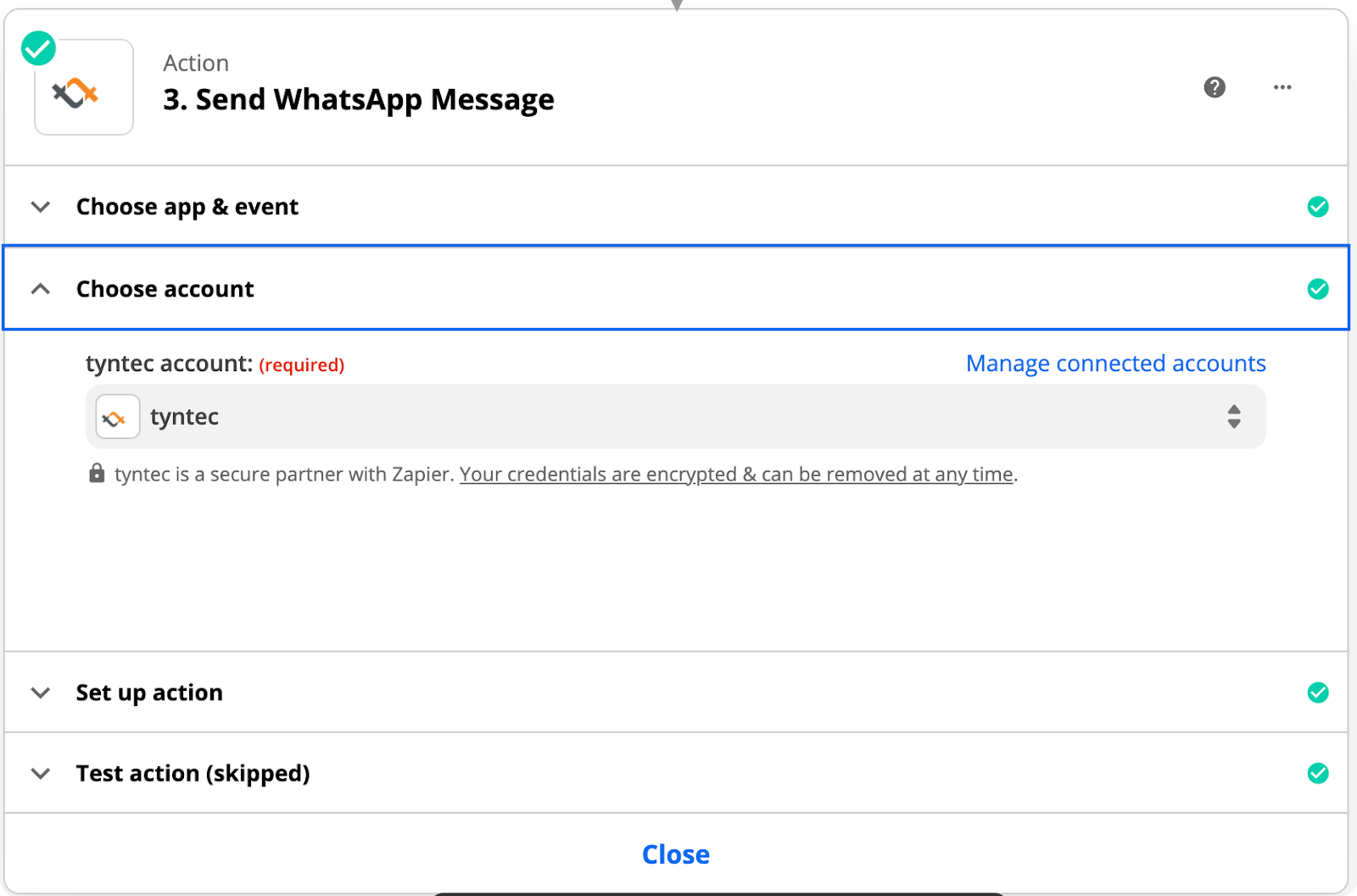
7. In Set up, enter your WABA number and your Template ID. Then click on Continue.
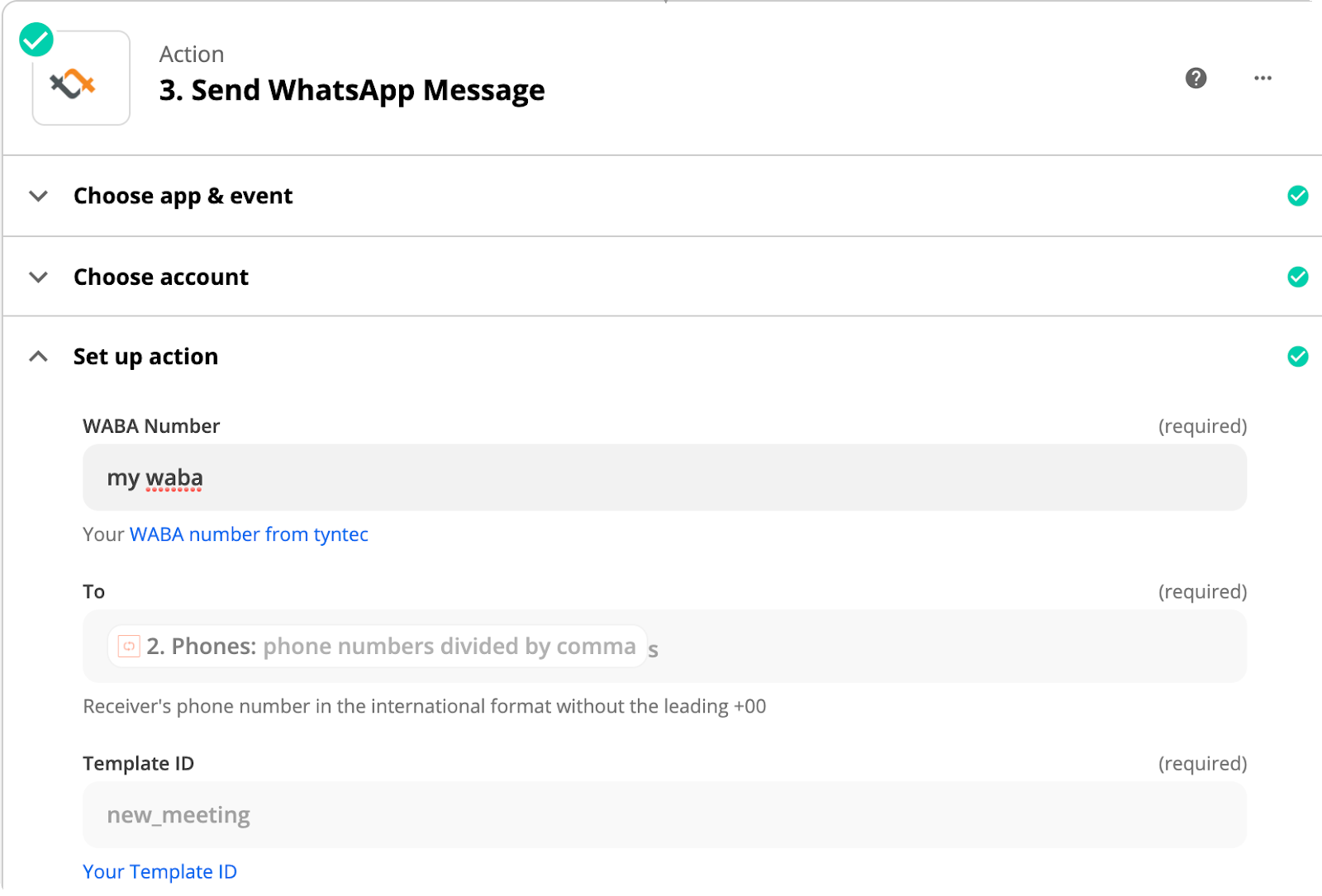
8. After going through all the action tests, turn on your Zap.
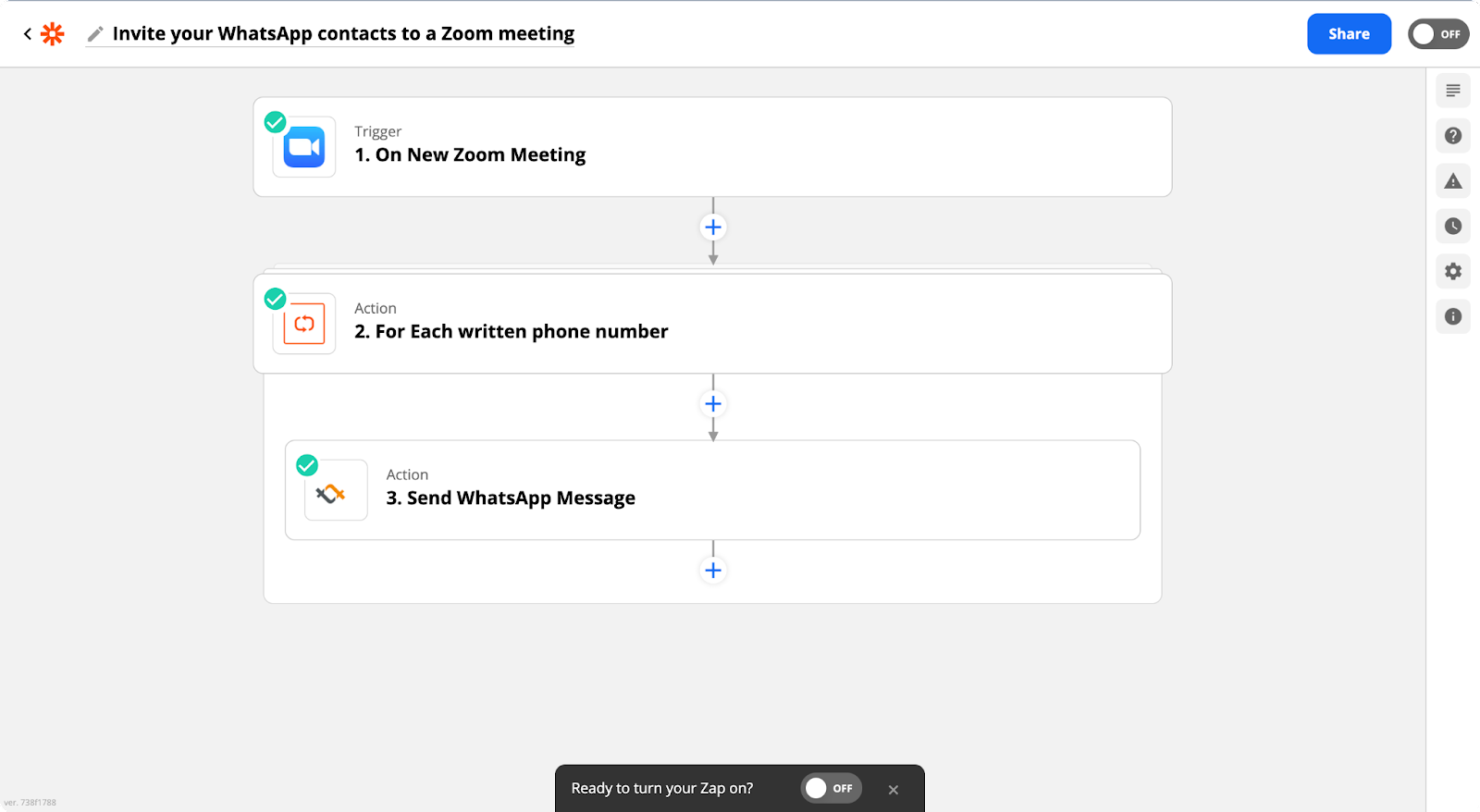
9. In your Zoom app, create a new Meeting. If you’ve set it up right, the invite should arrive in your WhatsApp within seconds.
Congratulations, you have successfully set a direct Zapier integration.
Integration two: Inviting from Google Calendar
Pro tip: To be sure that the Zap sends invites only for the correct events, there are three additional settings that you can use together or separately, if you want.
- Filtering.: You can specify a phrase, and no event without the phrase in its name/description/etc passes.
- Approval by Zapier.: If you use this, it generates a custom Zapier page that will show each Zap run, and it doesn’t continue unless you manually approve it.
- Selecting a distinctive calendar in the Trigger. You can have a designated calendar for invites only; that way, nothing happens unless you add the event into the selected calendar.
1. Click on our invite link.
2. After clicking on Try this Zap, the Zap designer page opens. It will ask you to connect your accounts.
3. Click on Sign in to Google Calendar, sign in to your Google Calendar account, and click on Continue. If you already have a Google Calendar account connected, select it in the dropdown menu.
4. In Set up trigger, select your Calendar and click on Continue. Test your trigger by clicking on Test trigger.
5. Click on Only continue if… action, and in the Filter setup & testing set your trigger filter.
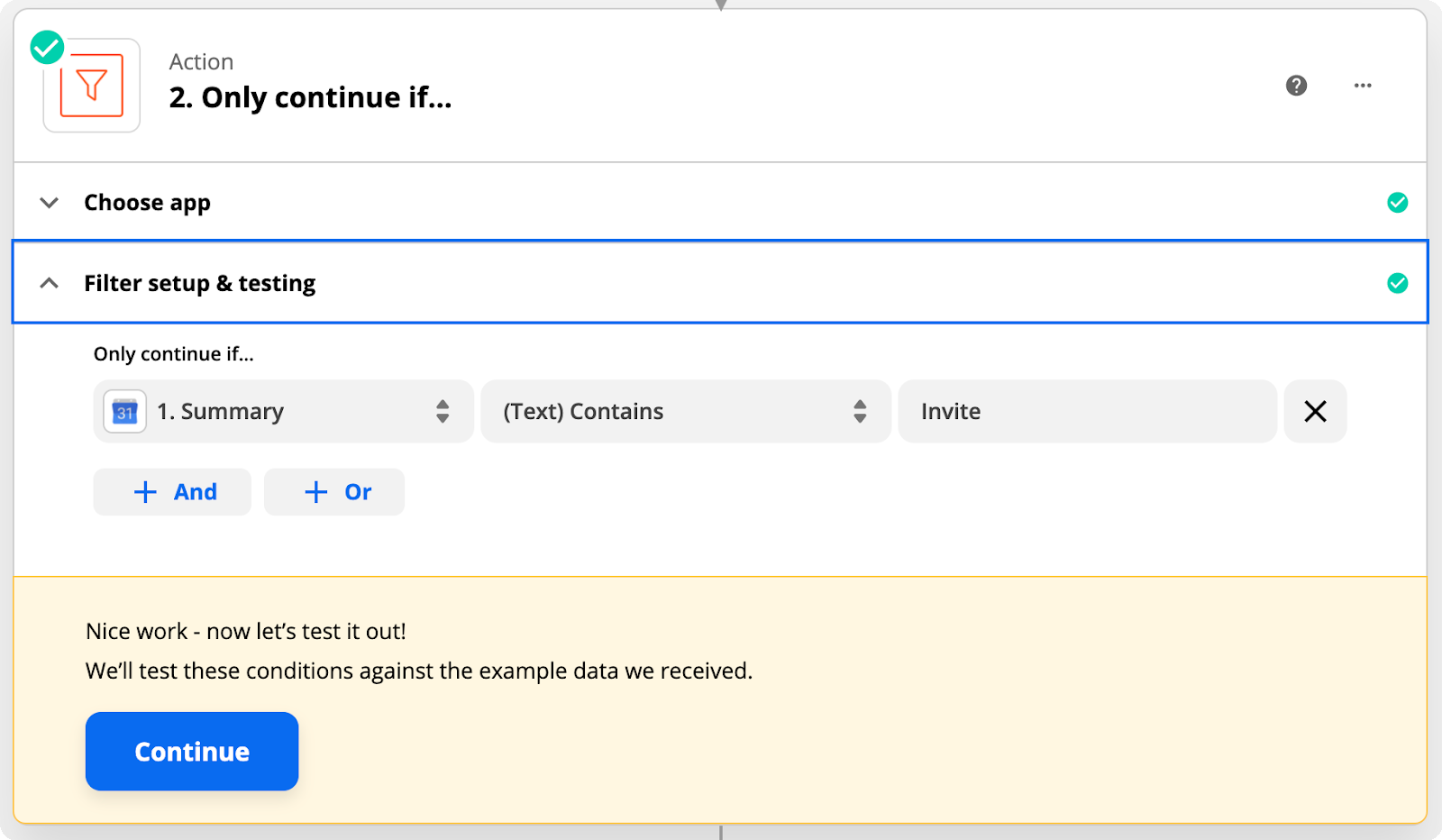
6. If you want to use the Approval step, click on Set up action and create a new Inbox for this step using the link.
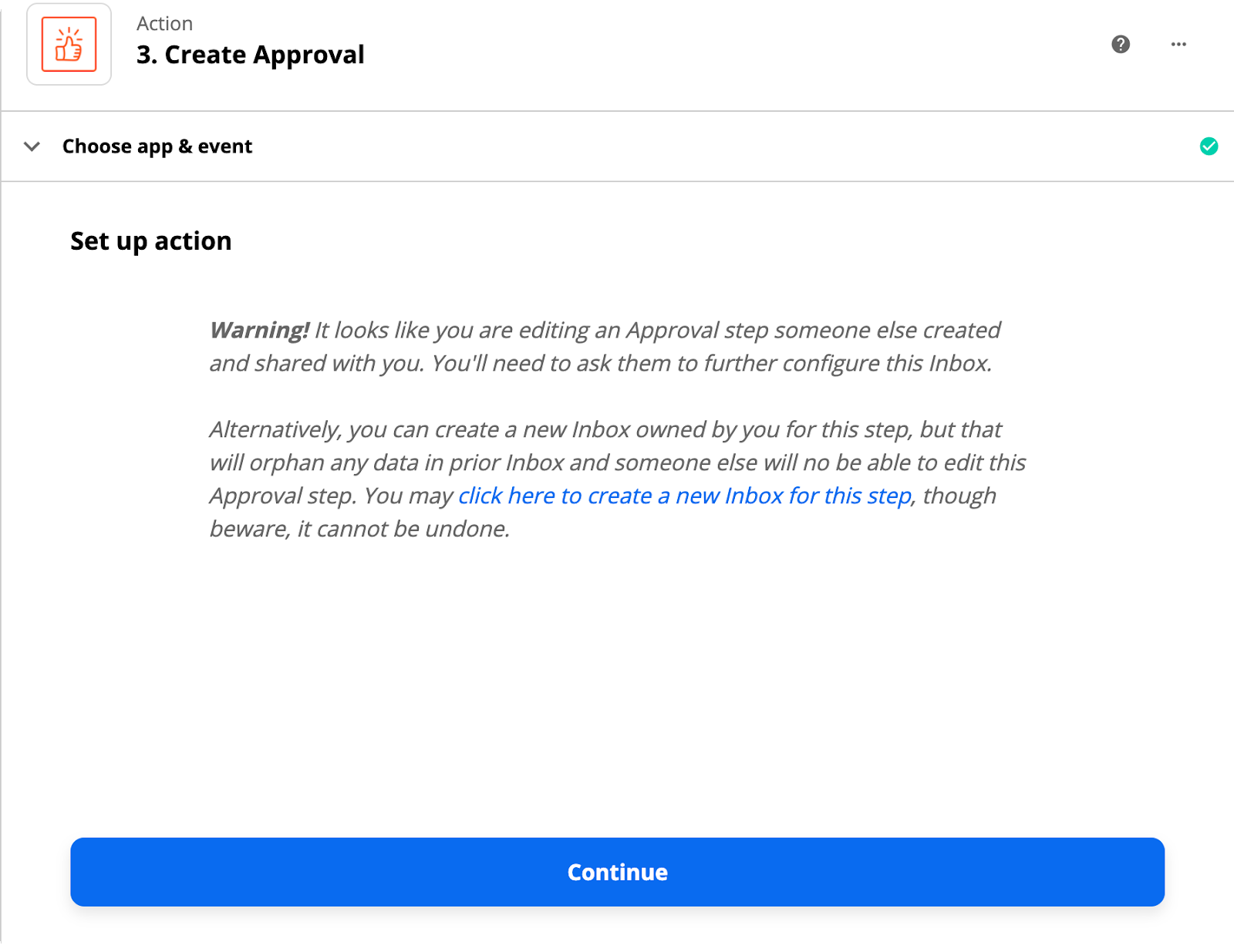
Otherwise, delete the step by clicking on the three dots in the right top corner and select the Delete step… button.

7. Then click on the For each written phone number action. In Set up change the value of phones to your comma-separated phone numbers (49XXXXX,43XXX). Zapier will use them as recipients of the invite messages. Be sure to have the Maximum Number Of Loop Iteration set larger than the number of phone numbers.
8. In the Send WhatsApp Message action, click on Sign in to tyntec. Paste in your tyntec Conversations API key and click on Yes, continue. Then click on Continue.
9. In Set up, enter your WABA number and your Template ID. Then click on Continue.
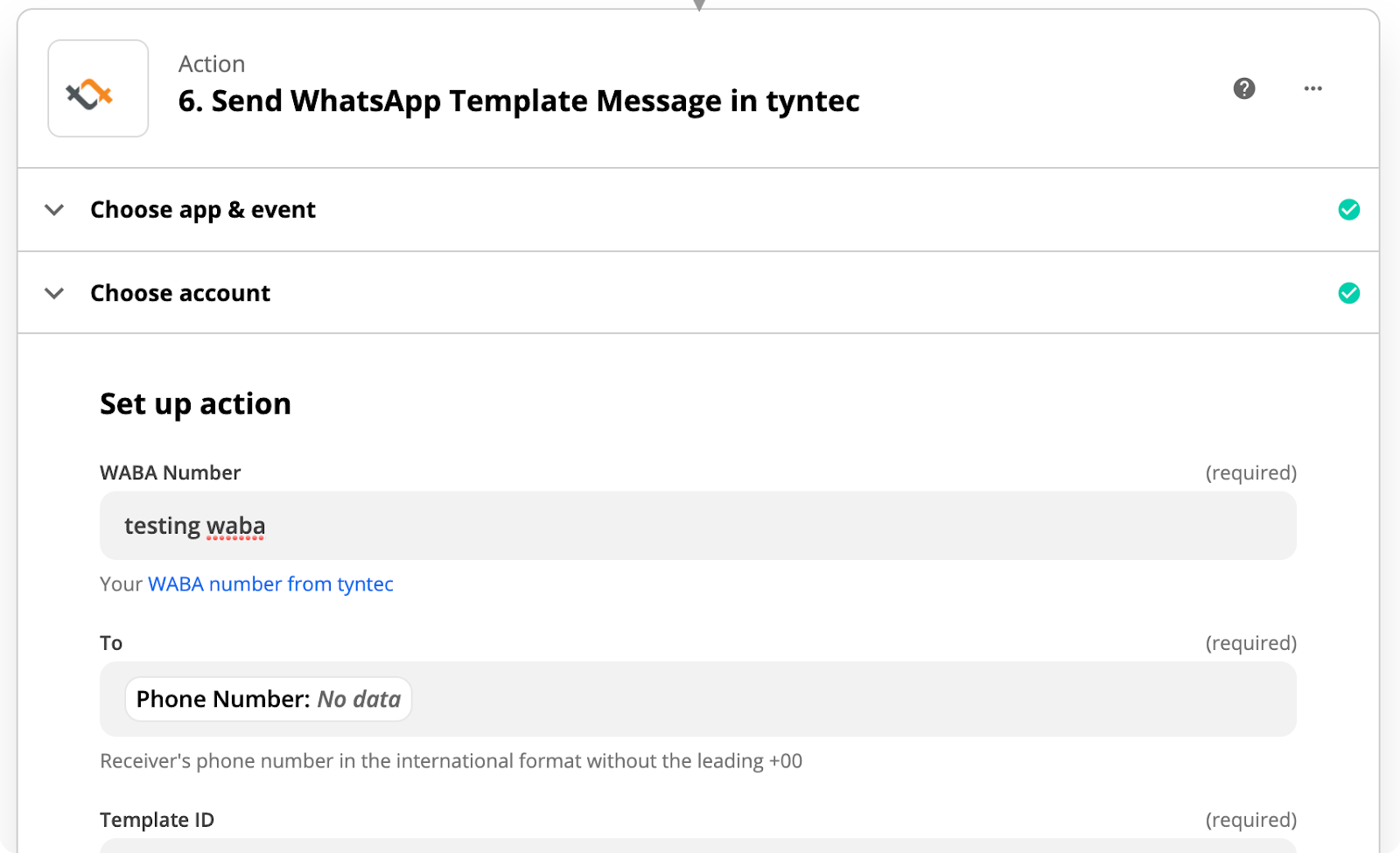
10. After going through all the action tests, turn on your Zap.
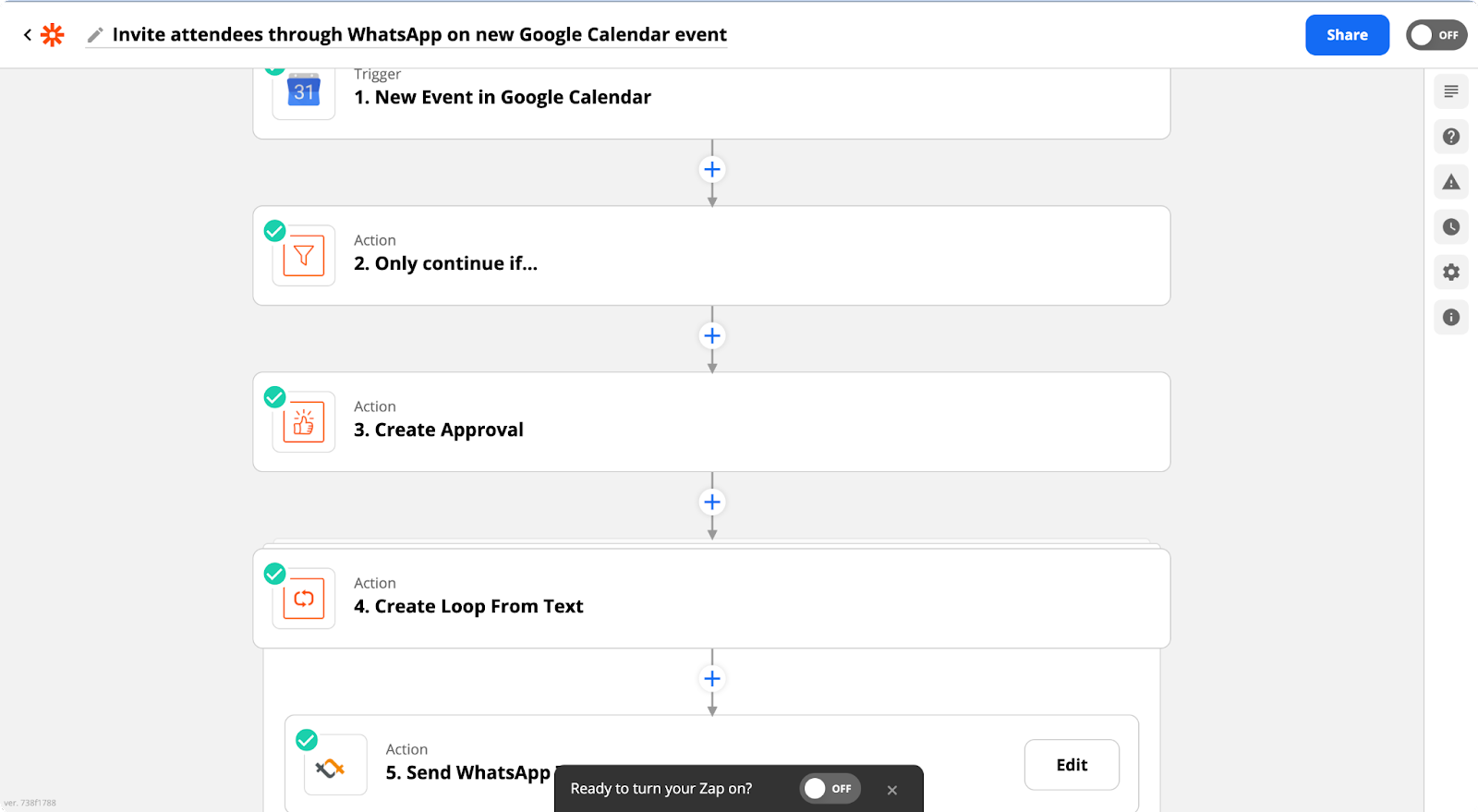
11. Add a new event to your calendar and in the blink of your eye, and the invite appears in WhatsApp.
Voilà! Your Zap is now up and running, providing you with seamless WhatsApp invite.
More?
Using hard-coded phone numbers works well if you know they won’t change much; for example, if you have a premium club, stable partner network, etc. . However, as the phone list changes, it makes sense to automate adding phone numbers, too.
Look through the Zapier supported CRMs and their search/get/fetch contact functionalities. This way, you set it only once, and you don’t need to do any maintenance later on. You can see this utilized in this improved Google Calendar Zap that fetches attendees’ phone numbers from Google Contacts, based on their email address.
Each video conferencing software has the join meeting link in different places, the most common being description and location. If it is in the description, you can search for the Format action and use the Transform action with the Extract URL setting.